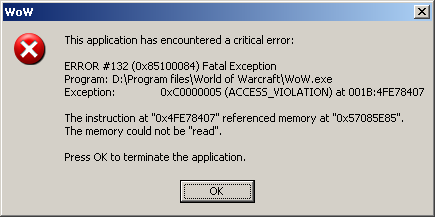World Of Warcraft Error 132 Fix – How To Repair 132 Errors With WOW
World Of Warcraft 132 error is a problem which is caused by your computer being unable to correctly read & save the “temporary files” that your game requires to run. We’ve found that many WOW games which have been played once are showing this error, because your PC cannot handle the temporary files which it requires to run. This means that if you are seeing the 132 error, you need to basically repair any of the problems that are leading the issue to show – a process that can be done by using the steps outlined on this page.
What Causes World Of Warcraft 132 Errors?
The errors you’re seeing are caused by your computer not being able to correctly process the “temporary files” that the WOW game requires to run. The error will show in this format:
ERROR #132 (0x85100084) Fatal Exception
Program: C:\Program Files\World of Warcraft\WoW.exe
Exception: 0xC0000096 (PRIV_INSTRUCTION) at 001B:023327B0
You need to realize that all versions of WOW will use a series of “Temporary Files” to help the game run. These files will store everything from battle data to your profile information, and are highly important for the smooth operation of the game. In order to ensure that this error does not show, you need to make sure that any offending files / settings are fixed, and that your PC can run WOW properly.
How To Fix The 132 World Of Warcraft Error
Step 1 – Clean Out The Temporary Files Of World Of Warcraft
The temporary files of World Of Warcraft are where your game keeps the information it uses to run, and is highly important. It will be the case that there’ll be some problem / error that will be preventing WOW from reading the temporary files, meaning that you should delete them by using the steps here:
- Click onto “My Computer“
- Browse to “C:/Program Files/WarCraft” (or where you installed the game)
- Locate the “Interface” folder and rename is to “InterfaceBackup” (you may or may not have this folder)
- Locate the “Cache” & “WTF” folders, and rename them
These folders will be recreated with default values the next time you run the game. Please note that if you haven’t successfully gotten into the game yet, these folders may not exist. If that is the case, please move on to the next step.
Step 2 – Update Your Video Drivers
It’s recommended that you repair any of the video drivers that your computer will have. Most of the time, World Of Warcraft will be so advanced that the current video drivers that you will have on your PC will be unable to correctly process – making it recommended that you update the video drivers of your system. To do this, you should click onto either ATI or NVidia and download the latest drivers that your computer will use to run.
Step 3 – Re-Install The World Of Warcraft Program
In order to fix the problem you’re seeing, you should look to re-install the World Of Warcraft program. This can be done by clicking onto “Start > Control Panel > Add / Remove Programs” and removing the WOW application from, your PC. This will remove the program from your PC, and then allow you to re-install the application onto your system from the installation CD. This will refresh any of the programs that your game will use to run – allowing your computer to run much smoother as a result.
Step 4 – Clean Out The Registry
This is highly recommended to help your computer run as smoothly as possible. The “registry” is a large database which stores all the important settings that your computer will use to run. Although the registry is a highly important part of the Windows system, which is used to store all the important settings that your software & games require to run. World of Warcraft keeps a large number of important settings inside the registry, which stores everything from your keyboard layout to your player profile settings. In order to make sure the 132 error does not show again, its’ recommended that you use a registry cleaner to fix any of the problems that your system may have inside by downloading & running a registry cleaner tool.