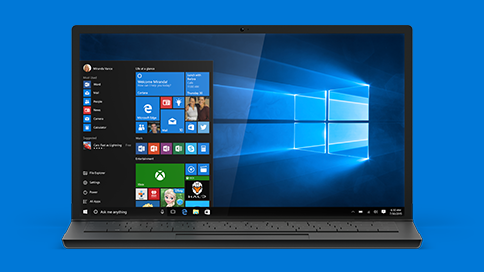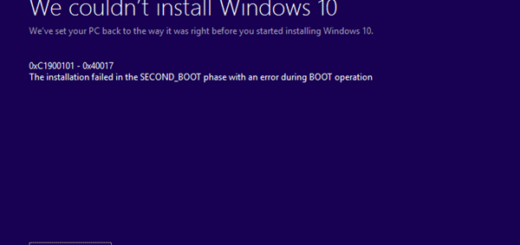Windows Error Fix: Stop Windows 10 from Wiping All Settings on Login

Windows 10 is becoming better with every update, but that doesn’t mean it’s 100% free of annoying bugs and errors. Some of these errors get fixed by Microsoft, but some require a manual fix or third party tools to get resolved. Today we’re going to show you how to stop Windows 10 from wiping all settings on login.
The Error: Windows Removes All Customization on Login
This is a really annoying bug because it resets Windows to its default settings every time a user logs out or shuts down the computer. When the user logs back in, he or she gets a brand new Windows 10 without any customization and user settings. Luckily, no files are deleted, but in any case this is frustrating at best.
The Fix: Edit the Registry
Luckily, there seems to be a registry fix that stops Windows 10 from wiping all your settings. It works, but please back up your system before you try it – just in case. When you’re ready, do the following:
- Type regedit in the search box, select the Registry Editor and hit Enter.
- Now find this key:HKEY_LOCAL_MACHINE\SOFTWARE\Microsoft\Windows NT\CurrentVersion\ProfileList
- Now you need to find the user profile that’s causing troubles. Usually there will be two folders with the same profile name and one of them will end with .BAK and you can see the profile name under ProfileImagePath. If you see the .BAK, then proceed.
- One of the folders will be labeled as default and the .BAK one. Rename the Default folder, so that it ends in .TMP
- Now simply delete the folder with the .BAK extension
- Close the Registry Editor and restart your computer
Your profile should be back with all the right settings.