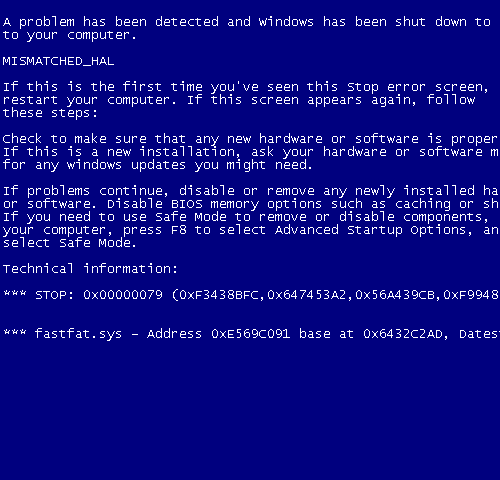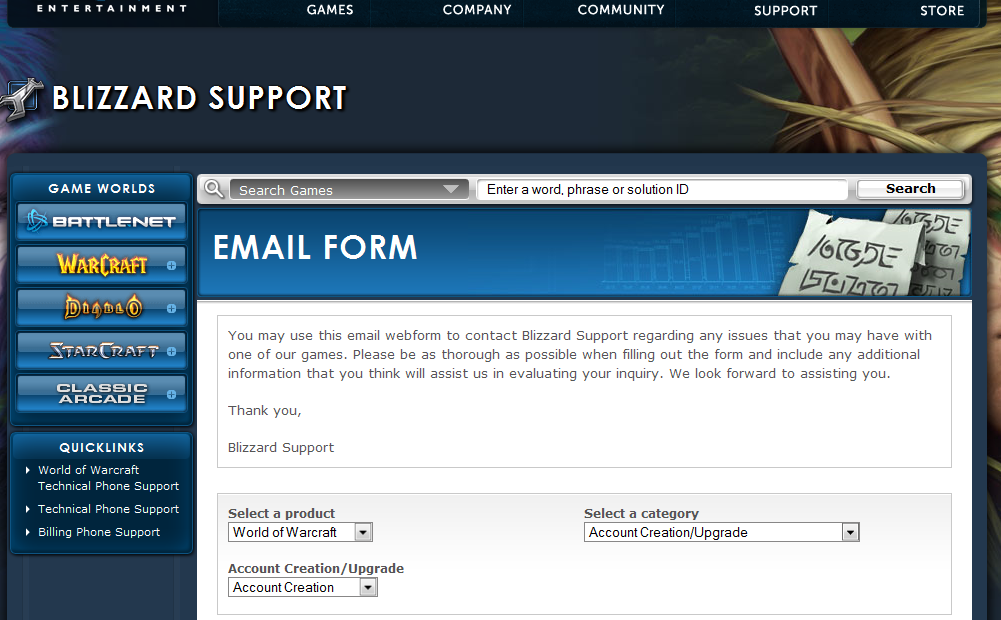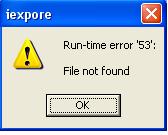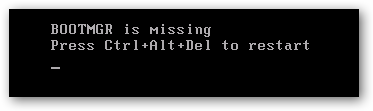Windows Error 0x00000079 – MISMATCHED_HAL Repair
Windows Error 0x00000079 is a type of error that causes computer to suffer from a blue screen. When this happens, it can only mean that there’s a problem with the computer’s hardware or the operating system. Also the error often takes place when the user tries to install a Microsoft XP, onto a computer that already is using Windows Server 2003.
What Causes Windows Error 0x00000079?
This error will typically show in this format:
STOP: 0x00000079 (0x00000003, parameter2, parameter3, parameter4)
MISMATCHED_HAL
One of the main causes of this Windows Error 0x00000079 is that a old operating system is being used and can’t support a newer one, thus causing MISMATCHED_HAL or Mismatched Hardware Abstraction Layer. Some files and settings requested will be too difficult for the system access or cannot support the newer operating system simply because it lacks the resources to support it. Furthermore, some files and settings requested may be too difficult for the system to even access.
How to Fix Windows Error 0x00000079
Step 1 – Load Up The Recovery Console Of Windows
If you are using Windows 2000, the welcome to setup display will be shown, from this menu, select “R” to repair a Windows 2000 installation option. Then some repair options will be depicted on your screen. Select “C” to repair a Windows 2000 installation by using the recovery console option.
Step 2 – Use The “Ntldr” Command In Recovery Console
After completing step 1 there will be a black prompt on your screen which has Microsoft Windows 2000 Recovery Console at the top. From this screen select “1” C:\WINNT. Then, type in the Administrator password. A new command prompt will appear, which will enable you to enter any valid command. If you don’t know which command you should enter, type in “HELP”.
In order to fix this specific problem type c:, then select ENTER. Afterwards, type ren ntldr oldnrldr, and hit ENTER again. Now insert the Windows Server 2003 CD-ROM into the CD-ROM drive. Put in the word map and hit ENTER again. Type copy drive: \i386\ ntldr, the drive is the letter of the drive that the CD-ROM is located in. For instance copy e:\i386\ ntldr. Type exit and then select ENTER again to leave the Recovery Console.
Step 3 – Clean Out The Registry
Cleaning out the registry should also help remove corrupted driver settings on your system. To do this, download a registry cleaner application from the internet. Make sure to download the program from a reliable source. Follow installation and proper use instructions. Before a computer’s registry can be cleaned, a registry cleaner application should be downloaded. Make sure to download a program from a reliable source. Install the application and follow instructions on how to use such.