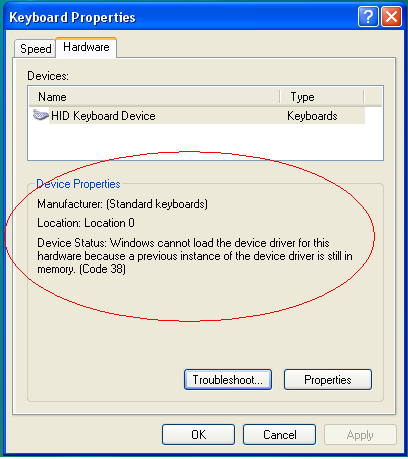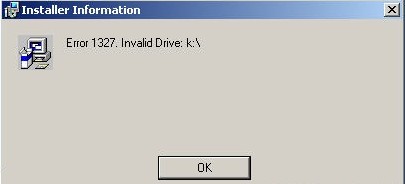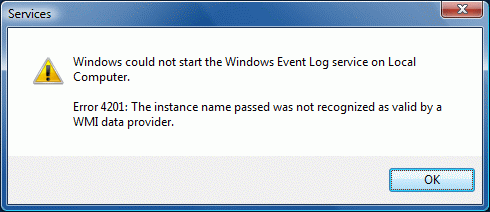Windows Code 38 Error Fix – How To Repair The Code 38 Error On A Windows PC
Windows Code 38 is a problem reported by the Device Manager console of your Windows system. The problem shows in your computer as a result of Windows being unable to load the correct device driver which relates to the program you are trying to use. The error is usually an indication of software problems, which result from conflicts surrounding the resources that the device is using. It could also be due to settings which have become damaged or corrupted. You need to fix the problem in order to make use of the device again and do away with error messages. This may sound quite tricky to accomplish, but is easily performed once you know how. This tutorial will help you repair the Windows error with code 38 on your PC.
What Causes The Code 38 Error?
The errors that Device Manager are reporting are primarily caused by the device driver not loading properly, either because it has been corrupted or a previous version of it has already been installed, causing conflicts with the resources allotted for the device. The problems can also be caused by issues with the device itself, or by errors in the registry. You need to identify the source of the problem to fix the errors – which can be performed using the steps outlined below:
How To Fix The Code 38 Error On Windows
Step 1 – Load Up The “Troubleshooting Wizard”
One way around this is to use the Troubleshooting Wizard that comes with the Windows operating system. The Troubleshooting Wizard will enable you to accurately resolve the problem based on questions it asks you to identify what is going wrong. To load the wizard, just follow these steps:
- Click Start > Control Panel > System > Hardware tab > Device Manager. For Vista and Windows 7 systems, click Start > Control Panel > Device Manager.
- Double-click on the device that has problems. You will notice problem devices as these are indicated with either a red exclamation mark or yellow exclamation mark.
- On the Device Properties dialog box, select the General tab. It is usually the default tab when the Properties dialog box appears.
- Click Troubleshoot to launch the Troubleshooting Wizard.
- Follow the on-screen resolution steps that are provided by the wizard.
- Keep on checking the Device status area of the problematic device in the Properties dialog box as you progress through the Troubleshooting Wizard to verify whether the error has been resolved.
- When the red or yellow exclamation mark vanishes, then you are finished troubleshooting the error.
Step 2 – Clean Out The Registry
If the Troubleshooting Wizard doesn’t resolve things, the problem can only be with the registry. This is a large central database for all the file and program settings and is well known for being the source of a host of problems for your computer including the Windows 38 errors. The registry is needed as Windows needs to read it when loading your programs and files, in order to remember how you have them set up. Registry errors crop up because of this database’s size; it’s so big and accessed so often that Windows saves these settings incorrectly at times. You need to repair the errors inside the registry to resolve the Windows 38 error by using a reliable ‘registry cleaner’ that can perform a thorough scan and carry out the vital repairs.
We highly recommend that you download and use this tool to quickly remove 99% of system errors by fixing the faults and even help in neutralizing viruses.