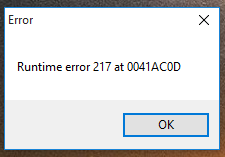Windows 7 Error 0x800700717 Fix
Windows 7 0x800700717 Error is a Windows problem that prevents you from completing a installation or upgrade of Windows 7. The error generally occurs when the installation has encountered an unreadable file or it cannot proceed to copying required files onto the hard drive. You need to resolve the issues surrounding the Windows 7 installation using a DVD installer to be able to complete the installation. This tutorial will help you fix the Windows 7 error with 0x800700717 code.
What Causes Error 0x800700717?
The error is primarily caused by a faulty DVD installer, unresponsive hard drive and some problems with system settings. Whatever the reason of the error maybe, it will ultimately cause your PC to not be able to copy files from the DVD installer onto your hard drive, which is needed for the installation to go through. You need to identify the source of the problem to be able to fix Windows 7 0x800700717 error – which can be accomplished using the steps enumerated below:
How To Fix Error 0x800700717
Step 1 – Make Sure Windows DVD Is Not Scratched
The first thing that you need to do is verify the integrity of the DVD installer that you are using. Check the back of the DVD and make sure that there are no scratches. Scratches can make the DVD unreadable, or a portion of it, and will cause the error message to pop up on your screen. If your DVD contains some scratches, replace it with a new unscathed copy.
Step 2 – Ensure Your Hard Drive Is Working
The error message can easily be caused by a faulty hard drive, so you need to ensure that your hard drive is properly working. First, you need to shut down your computer and check the cable that is connected to it. Make sure that it is properly plugged in, and the cable is connected properly to the motherboard. Next, you need to verify if your hard drive contains bad sectors by clicking on the My Computer icon, right-click on the drive, select Properties> Tools tab and click the Check Now button. Tick both check boxes and click on the Start button. If the check disk does not start immediately, it will notify you that it will be done the next time you start your computer. If you want to perform check disk, restart your PC and wait for the check disk operation to be finished, which can be quite long depending on the speed of your computer.
You also need to check if your system has the appropriate device drivers for your hard drive. This process will ensure that your hard drive is working properly.
Step 3 – Clean Out The “Registry” Of Your PC
The registry can be a huge source of critical errors that include the 0x800700717 error and other major errors that cause your computer to crash or run very slow. The registry is the part of your operating system that handles the storing of files and program settings which help Windows remember how to load and run all the files and programs installed on your computer. However, due to the way Windows saves registry keys in the wrong way, they easily can become damaged or corrupted. To fix the error on your Windows 7 system, you need to clean out the registry in order for it to get rid of serious errors by using a ‘registry cleaner’ program to automatically perform a complete system scan and repair all errors inside.