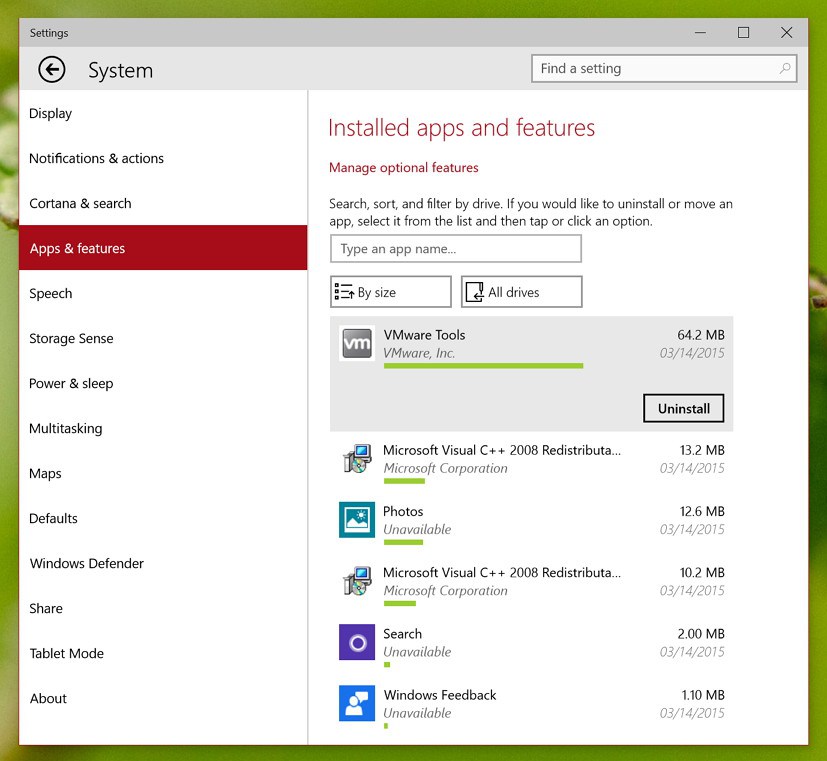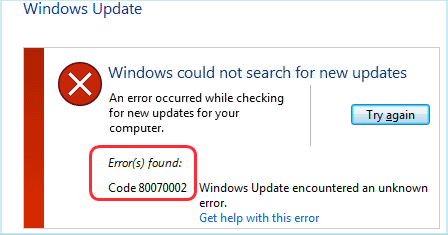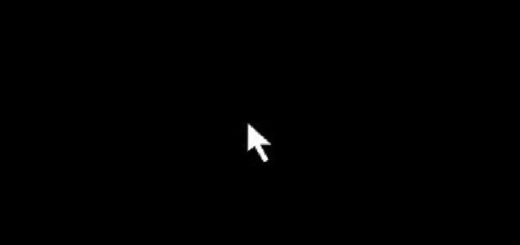Windows 10: How to Repair Visual C++ Runtime Error
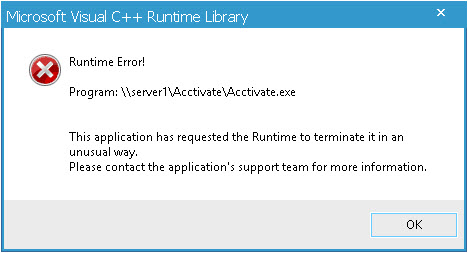
Microsoft Visual C++ is a necessary component of quite a few programs. As a consequence, Visual C++ library runtime error can affect your computer and software. This error can happen on any version of the Windows OS but it seems to be more common on Windows 10 than on Windows 7 and 8. In this article, let’s explore how you can find the cause of the Visual C++ runtime error and fix it quickly.
Why Do I Get the Visual C++ Runtime Error?
When you get a popup stating that there was a Visual C++ library runtime error, it means that a component of the Visual C++ library is faulty or an application that uses the library has corrupted files. Repairing the corrupted file will also fix the runtime error.
How to Repair the Visual C++ Library Runtime Error
Let’s have a look at several ways that can help you fix this annoying error. The exact fix will depend on where the problem lies, so try the fixes listed below one by one.
Fix 1: Reinstall the Visual C++ Library
The first thing you should try is
- Close all running programs and type Control Panel in the Windows search bar
- Click on the Control Panel in the search results
- Navigate to Programs – Programs and Features
- Find Microsoft Visual C++, select it, and click on Uninstall
- Once the uninstall process has finished, restart your PC
Now you’ll need to install a fresh copy of Microsoft Visual C++ from Microsoft’s website. When the download finishes, install Visual C++ like you would install any other program and restart your PC. The Visual C++ library runtime error should be fixed.
Fix 2: Reinstall the Program that Gives You the Error
If reinstalling Visual C++ didn’t help, try reinstalling the program that uses Visual C++ and returns the library runtime error. To do that, follow the steps from Fix 1 but select the app you want to reinstall instead of Visual C++.
Note: if you’re reinstalling a paid app, make sure you copy all your license information before you uninstall the app.
Fix 3: Repair Corrupted System Files
If the previous two fixes didn’t repair the Visual C++ runtime error, a corrupted system file could be responsible for the problem. Since you don’t know which system file is corrupted and finding it manually is next to impossible, it’s best to use our recommended tool to find and repair the problem automatically. All you need to do is download and install the tool, scan your PC for errors and problems, and then repair them all in