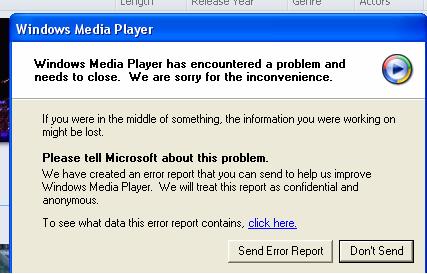The Best Way To Repair Windows Media Player 11 Errors
The Windows Media Player (WMP) is an application released by Microsoft that works both as a digital media player and media library. Windows Media Player 11 is one of the recent versions of this application that makes use of various codec (files that enable different file types to be played) such as “suffixed.wm”. However, this media player gets errors from time to time (WMA 11 Errors) and when this happens the first thing to consider is the compatibility of the codec being used. The errors will usually appear when you run the application or try to play something. Of course, there are other reasons for the occurrence of these errors; find out more about these errors by reading on.
What causes Windows Media Player 11 Errors?
The Windows Media Player 11 Errors have several likely causes:
- Vital files and settings missing
- Corruption of data
- Incompatibility of files
- Registry issues
If the settings and files it needs cannot be accessed, then the player application will not be able to render its functions. There are cases when these are relocated to another drive while their copies remain on the original C drive. The media player will not be able to process the files in the C drive because their location has already been modified. At times, the media player is not just missing files, but has corrupted files which make Windows unable to read the necessary data it needs to run the media player. Incompatibility refers to the version of WMP being used by your computer; you need to upgrade the application for it to run properly. To fix the WMP 11 Errors, you need to repair all the issues surrounding it. Follow the tutorial to learn the proper repair process:
How To Fix Windows Media Player 11
Step 1 – Upgrade Your Version Of This Software
The problems you are having with your Windows Media Player 11 can be caused by features of the program needing upgrades. The functionality of this application is dependent on the components being up to date. In order to fix this problem you have to upgrade the version of WMA you are running on your computer.
- Go to START > Control Panel
- Open the Add/Remove Programs Tab
- Click UNINSTALL or REMOVE to uninstall the existing WMP in your computer.
- Download the upgraded version of the software from the official Microsoft website.
- Install the new version on your computer.
Step 2 – Update Windows
Most versions of Windows operating systems have automatic updates, however you can also update your operating system manually by logging on to official website of Microsoft. Find the Windows Update tab and proceed by downloading the necessary updates that it will advise you to get.
Step 3 – Clean Out The Registry Of Windows
The next step is to clean out the registry database of your PC. This is very important part of Windows, which is where the system will keep the important settings for Windows Media Player inside. A common cause of the errors that WMP11 will be showing will be with the registry database being damaged or corrupted. It’s therefore recommended that you use a registry cleaner to fix any of the potential issues that will be leading these problems to occur – a process that can be done by using a tool called “RegAce System Suite”.