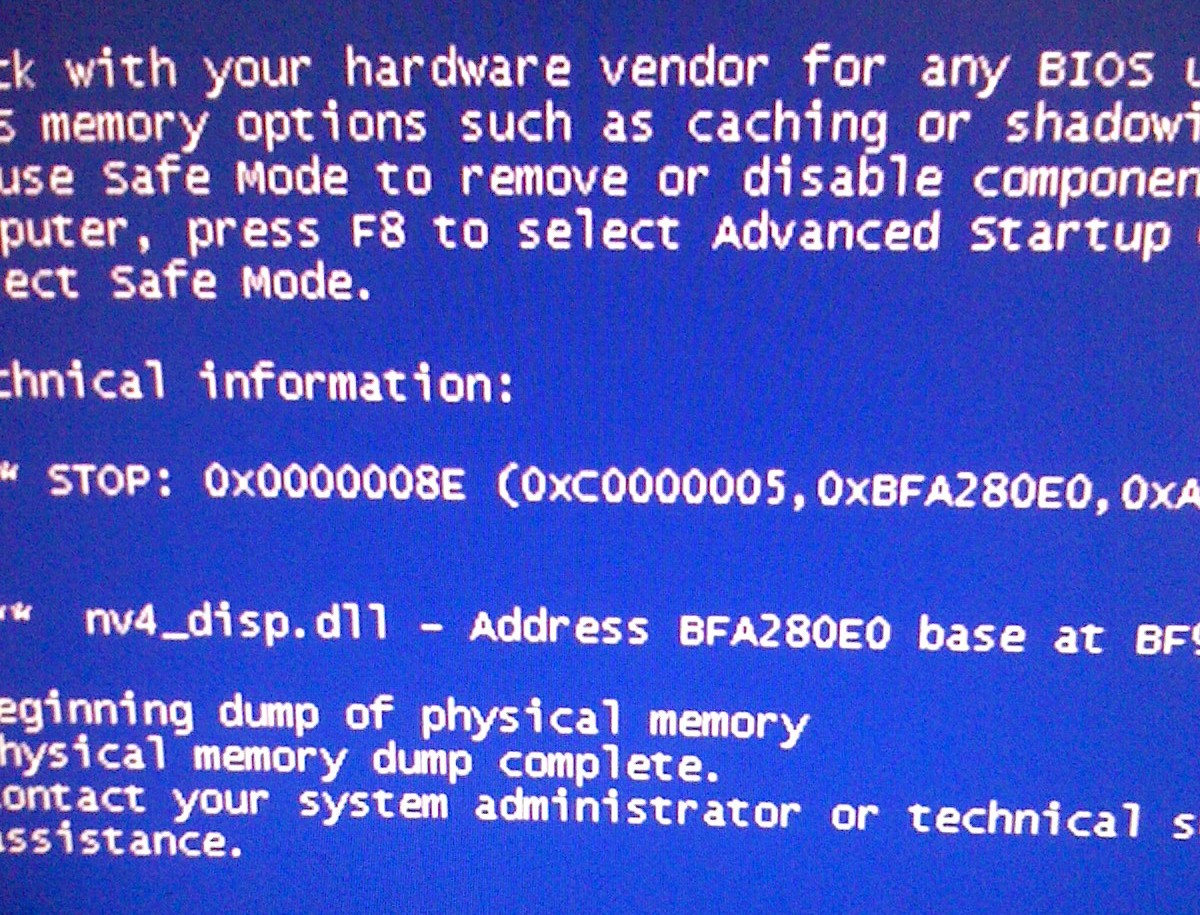Steps To Resolve msncon32.dll Errors
msncon32.dll file belongs to the Microsoft Office Outlook Connector plugin and causes an error if it has not been installed correctly. Typical instances of msncon2.dll errors will occur when using Microsoft Outlook, and are actually very easy to fix if you are able to repair by following the steps outlined on this page
What Causes msncon32.dll Errors?
The msn2con.dll error will typically show in this format:
“
The Add-in ‘Outlook Connector Extensions’ (msncon32.dll) cannot be loaded and has been disabled by Outlook."
There are two typical causes of this error – either the Outlook Connector plugin is not installed correctly (or at all) on your system, or the files / processes that this plugin requires to run are damaged. In order to stop this error from recurring, you need to fix the problem which often cause the msncon32.dll error to show in the first place:
How To Fix msncon32.dll Errors
Step 1 – Install “Outlook Connector” To Your PC
– You can download “Outlook Connector” here
If you don’t have this plugin on your system, or it’s installed and is damaged, then Windows will likely show the error you’re seeing because it cannot read the files / components that it requires to run. In most cases, a quick way to fix the error is to install the latest version of Outlook Connector onto your system. You can do that easily by clicking the link above.
Step 2 – Repair Your Outlook Installation
If you find that updating / installing the Outlook Connector plugin does not work to fix your PC, you may want to repair the installation of Outlook on your system to ensure it’s able to process all the files it needs to run. To do this follow these steps:
- Click Start > Control Panel
- Select Add or Remove Programs
- From the list that is available select Microsoft Office and click Change
- In the Microsoft Office Setup window, select the Reinstall or Repair button and then click Next
- Select Detect and repair errors in my Office installation and click Install.
This will send the Office installer through your PC, fixing the various problems that could exist inside the Outlook program files. For many people, this step will resolve the msncon32.dll error completely.
Step 3 – Reset The Extend.dat File
This step is to be followed only if you continue to see the error and the previous steps have not succeeded. Extend.dat is a file used to control the various “plugins” that Microsoft Outlook has. Considering that “Outlook Connector” is a plugin for Microsoft Outlook, resetting Extend.dat will basically remove the Outlook Connector from your system, which should stop the error. To reset Extend.dat, you should follow these steps:
- Click Start, select My Computer.
- Navigate to the following location:
C:\Documents and Settings\%username%\Local Settings\Application Data\Microsoft\Outlook\ (XP)
C:\Users\%username%\AppData\Local\Microsoft\Outlook\ (Vista & 7) - Once you’ve found it right click extend.dat file and click Rename.
- Type extand.dat.old and press Enter to rename the file.
- The restart Outlook.
Step 4 – Clean Out The Registry
Another big cause of the msncon32.dll errors is the registry database of Windows. The “registry” is a central database which stores all the settings, information and options for your computer, and is where Windows keeps many vital settings that it requires to run. It’s often the case that a lot of registry settings become damaged and corrupted, leading your PC to become unable to read a lot of the files which it needs from the database, causing a variety of errors. Unbeknown to many people, the “registry” is actually one of the biggest causes of “.dll” errors on your PC, as this database stores a list of all the .dll files on your system. It’s often the case that this list becomes damaged, leading Windows to show various DLL errors.
To fix this problem, you should use a ‘registry cleaner’ to scan through your PC and fix any of the damaged or corrupt settings that are inside it. You can see our recommended registry cleaner below: