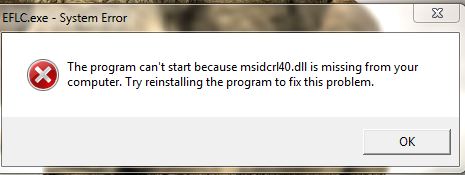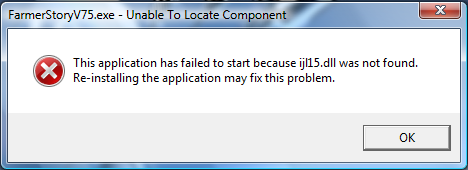Steps To Resolve msidcrl40.dll Errors – Working Repair Tutorial
Msidcrl40.dll is a type of Microsoft dll (Dynamic Link Library) file that provides functions for and supports the processes of the Windows Live Messenger program. The main function of the file is to become the identity CRL. When you see msidcrl40.dll errors occur, it means that Windows cannot properly recognize, read or process this file. Since it’s connected to the Windows Live program, the error occurs when attempting to access this application. It’s important to properly identify the causes of the problem to be able to properly address it. When the computer comes across msidcrl40.dll errors, it displays the following messages:
What causes the msidcrl40.dll Error?
The errors this file causes include:
- “msidcrl40.dll Not Found”
- “This application failed to start because msidcrl40.dll was not found. Re-installing the application may fix this problem.”
- “Cannot find C:\Program Files\microsoft office outlook connector\msidcrl40.dll”
- “The file msidcrl40.dll is missing.”
- “Cannot start Microsoft® Identity CRL. A required component is missing: msidcrl40.dll. Please install the application again.”
Just like most other files and applications in the system, when they are overused or misused they can suffer from fragmentation and other kinds of problem. Alternatively, the file can simply go missing, and then you computer will find it impossible to load the msidcrl40.dll file. These are the main issues behind the problem, yet they can all be fixed fairly easily.
How to Fix the MsidCrl40.dll Errors On Your
Step 1 – Re-Install Any Programs Causing the Error
One of the best ways to address the problem is to reinstall the program that is causing the error. The programs are usually very easy to identify because the error message will appear when these programs are accessed. Reinstallation will help overwrite the problematic components, thus providing the computer with better, error-free files to access. You will need to remove any program you wish to reinstall first of all by following these steps:
- Go to Start and then select Control Panel.
- Choose Add/Remove programs. For Vista and Windows 7, choose Programs and Features.
- Select the problematic programs and then choose “remove” or “install”.
- Note that individual programs will have to be removed separately.
- Follow instructions on how uninstall and then restart the computer.
- Reinstall the programs using the necessary installers and files.
This should help solve the problem. However, if this procedure did not work, then replacing the problematic file should be done.
Step 2 – Locate & Replace the Missing File
Another way to solve the problem is to replace the file. To do this, download a fresh copy of the file from the server and then save that file on the computer’s hard drive. You will need to register the new file as well, by following this simple procedure:
- Go to this location: c:\Windows\System32.
- Locate the current msidcrl40.dll and then change the name into msidcrl40BACKUP.dll.
- Register the file by opening the Run function.
- Type in the Run box “cmd” then input “regsvr32 msidcrl40.dll” on the next screen
- Press Enter to complete the process.
Step 3 – Clean Out the Registry
Cleaning the registry should also be cleaned to avoid further problems. This is because msidcrl40.dll errors often result from malfunctions here. The registry contains all the settings for the Windows files, including your msidcrl40.dll file, and if these settings get damaged then Windows won’t be able to read them. You can fix the registry easily enough. Download a registry cleaner application from the internet and then install it.