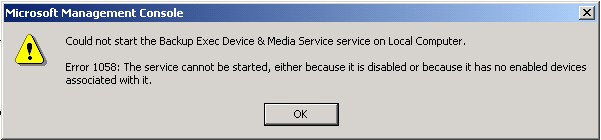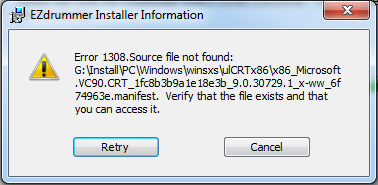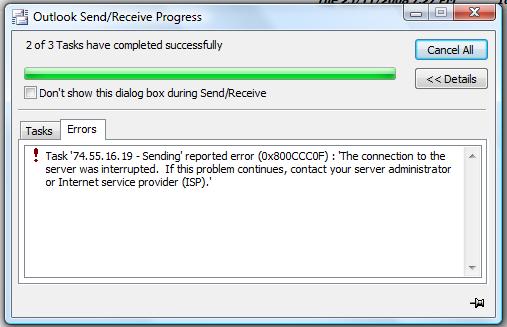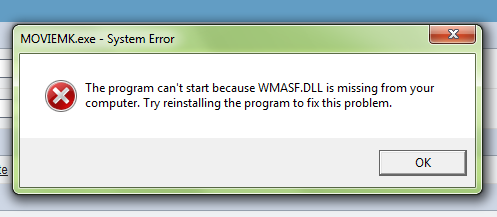Steps To Resolve Error 1058
The 1058 Error is an error that is related to the Windows Automatic Update tool, which is used to update components of Windows systems. However, a lot of people have been experiencing errors related to this tool, and have said that components have not been updated properly.
What Causes The 1058 Error
An error like this would usually be caused by problems deep within your system that have caused other problems like the one you’re seeing now. Causes of the 1058 error are either one of the following:
- Registry keys have been damaged
- Windows Automatic Update Tool is corrupt
- Windows settings have been damaged
How To Fix The 1058 Error
Step 1 – Verify The Service Has Not Been Disabled
The first step to take is to check if the service has not been disabled. This problem is a major issue that is causing the error, and can be resolved by following the steps outlined here:
- Click Start, point to Programs, point to Administrative Tools, and then click Services.
- Double-click the service that did not start.
- Click the Log On tab.
- Verify that the service has not been disabled for the hardware profile that you are using. If it has, click Enable.
- Click the General tab. Verify that the service has not been disabled in the Startup Type box. If it has, click Automatic to have it start when you start the computer.
Step 2 – Update Windows
It is important to keep your system updated with the latest patches and updates because it means your system can run as fast as possible with few problems. To update Windows follow the instructions below:
- Click Start
- All Programs
- Windows Update
- Follow the wizard and download all updates
- Restart your computer
Step 3 – Check Service Dependencies
Dependencies of a Windows Service refer to the fact that a Windows service is dependent on other services. The Windows Update service is also reliant on three other services: Remote Procedure Call (RPC) Service, DCOM Server Process Launcher, and RPC Endpoint Mapper. This means that if those two Services aren’t working properly, the dependent Service won’t start either.
Open the Services Manager and look for the following-
- Service for Remote Procedure Calls (RPC)
- DCOM Server Process Initiator
- Endpoint Mapper for RPC
Double-click on each service to ensure that the Startup type is set to Automatic and the Service status is set to Running. If not, then press the Start button. To run the service, you must select that option. After that, see if you can enable the Windows Update service.
Step 4 – Clean Out The Registry
One of the big causes of 1058 errors is through the “registry” database of your computer. This is a large database that stores vital information & settings for your PC and is used continually to help Windows to read the files, settings & options that it needs to run. Although the registry is one of the most important parts of every Windows system, it’s continually causing a large number of problems thanks to the way it will often become corrupted and unreadable. This is the cause behind many 1058 errors and needs to be resolved by using a reliable “registry cleaner” application.
This step is best completed by downloading our recommended Windows repair tool and letting it clean out any of the problems that your system may have inside.