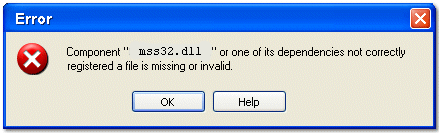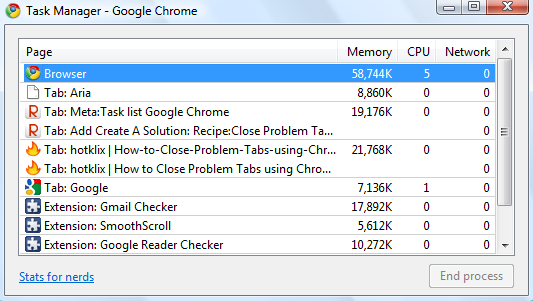Steps To Resolve Common Mss32.dll Errors
The Mss32.dll file is a module for the Miles Sound System Library used by WinAmp and other multimedia applications for audio playback and sound effects.It’s best known for its use in many popular games, which use the file to help process various advanced sound options. Unfortunately, this file is continually being damaged, corrupted or misplaced on your PC – causing errors as a result. It’s vital you fix it if you are receiving errors because of it, and here’s how…
What Causes The Mss32.dll Error?
Errors caused by Mss32.dll file are generally caused by the likes of corrupt file settings, damaged file contents or a corrupt file location. As this file is used extensively by many advanced games, it’s important that you have it in the most functional condition possible. To fix this error, you should first replace it on your system, then look to use various fixes to ensure it does not show again. Here’s what to do:
How To Fix The Mss32.dll Error
Step 1 – Locate Current Mss32.dll File
The first thing you should do is to find the initial Mss32.dll file on your system. It’s often the case that this file is missing from your PC, causing the error that you’re seeing. To make sure this is not a problem, you must first locate the file and then move it or download a new one depending on the results of the search. Here’s what you should do:
1) Click Start > Search
2) Type “mss32.dll” and search in “All Locations & Hard Drives“
3) If no results appear, proceed to Step 2
4) If you find a result, select it and press CTRL+C to copy
5) Browse to C:\Windows\System32 folder and press CTRL+V to paste
6) Try using your application again.
It’s often the case that many applications or games will put the mss32.dll file in their installation folder and not the System32 folder that all dll files are meant to be placed. If you find the file on your PC, you should place it in the System32 folder. However, if it still does not work, proceed onto step 2:
Step 2 – Put New Mss32.dll File On Your System
You should download this file and then place it in the C:\Windows\System32 folder. It’s often the case that mss32.dll is not present on your system at all, and so placing a new version of this file into the folder it’s meant to be inside should allow Windows to read it, preventing the error.
Step 3 – Reinstall The Game / Program Showing The Error
Oftentimes, the game or program that needs to use Mss32.dll will become corrupted or damaged, causing this error to show. This is a big problem but one which is easily fixed – by reinstalling the program that’s causing the problem. To do this, it’s best to completely uninstall the program first and then install a fresh copy of it onto your PC. This will replace all the old program files & settings with new ones, allowing your system to read the Mss32.dll file and prevent the error.
Step 4 – Clean Out The Registry
The ‘registry’ is a big database inside Windows which keeps a large list of references for the DLL files on your system. This central database is where Windows keeps a list of the DLL file locations for your computer, and is where your system looks each time it wants to use a dll file such as mss32.dll. Unfortunately, it’s prone to becoming damaged and corrupted and is constantly being unable to read the files and references that it needs to open the files that it wants. This is a major problem that causes a lot of damage to many different parts of your system. Running a registry scan will remove all the damaged references inside the registry, allowing it to run as quickly and smoothly as possible.