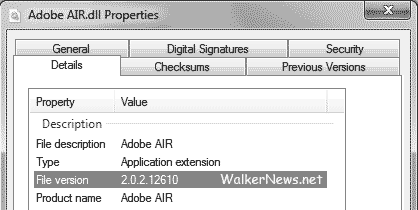Steps To Fix XvidCore.dll Errors
Xvidcore.dll is a file used by the “Xvid Codec” (a popular Windows video codec that allows you to watch movies in high quality on your system). The Xvid codec is widely used to play “xvid” movies, which are extremely popular on the Internet for their small size and top quality… but it’s often the cause of a lot of errors, including “Xvidcore.dll Not Found“.
What Causes Xvidcore.dll Errors?
The error you will typically get with Xvidcore.dll is “Xvidcore.dll Not Found” or “Xvidcore.dll Is Missing”. These suggest a range of common problems which are actually quite easy to fix if you follow a simple method. The causes of this error are as follows:
- The Xvid codec is incorrectly installed on your PC
- The Xvid codec is not installed on your PC
- The Xvidcore.dll file is corrupt
- Viruses have infected the xvidcore.dll file
- Your computer has registry issues causing the xvidcore.dll file to become unreadable.
How To Fix Xvidcore.dll Errors
Step 1 – Install Or ReInstall The Xvid Codec On Your PC
– Download The Xvid Codec From Here
The Xvid Codec is a free download that you can get from the Internet and can be installed on any Windows system. If you don’t have the codec installed, then you won’t be able to play any movies encoded in the Xvid format… however, if you do have the codec installed, you should reinstall it to make sure there are no problems with the files it needs to run.
If You Do Have Xvid Installed
- Click on Start > Control Panel > Add / Remove Programs
- Locate Xvid Codec
- Click “Uninstall”
- Follow The On-Screen Instructions
- Restart Your PC
- Use the new Xvid installer download to install a new copy of Xvid
- Restart your PC
If You Do Not Have Xvid Installed Already
- Use the new Xvid installer download to install a new copy of Xvid
- Restart your PC
Step 2 – Manually Download The Xvidcore.dll And Replace It On Your PC
It’s often the cause that the xvidcore.dll file will become corrupted or damaged on your system, and in order to get it functioning properly again, it’s best to restore the original icfgnt.dll file from a reputable online DLL file directory. To do this, you should follow this method:
1) Download xvidcore.zip from our server
2) Unzip the new xvidcore.dll file onto your computer’s hard drive
3) Browse to c:\Windows\System32
4) Locate the current xvidcore.dll on your system
5) Rename the current xvidcore.dll to xvidcoreBACKUP.dll
6) Copy & paste the new xvidcore.dll into C:\Windows\System32
7) Click Start > Run (Or search”run” on Vista & Win7)
8 ) Type “cmd” in the box that appears
9) Type “regsvr32 xvidcore.dll” on the black screen
10) Press enter
11) Try watching your movie again
This will replace the current xvidcore.dll file on your PC and will put a new file in its place. This will make your system much better able to read the file, as in many cases, it’s a corrupt or damaged version of icfgnt.dll which will make it unable to be read properly. This method should work for many people but if it did not for you, then you can use method #3 below:
Step 3 – Clean Out Viruses
Antivirus programs are software tools which scan through your PC and remove any of the viruses or malware infections that are on your system. It’s often the case that viruses will infect various DLL files on your computer and then cause them to be unreadable to your PC. To ensure this is not happening on your computer, you should try using an antivirus program to scan through your system and remove any of the infections that cause all these errors. You can download our recommended antivirus program from the link above, but there are a large variety of programs available.
Step 4 – Clean The Registry
– Download This Registry Cleaner
The ‘registry’ is a big database inside Windows which keeps a large list of references for the DLL files on your system. This central database is where Windows keeps a list of the DLL file locations for your computer, and is where your system looks each time it wants to use a dll file such as xvidcore.dll. Unfortunately, it’s prone to becoming damaged and corrupted and is constantly being unable to read the files and references that it needs to open the files that it wants. This is a major problem that causes a lot of damage to many different parts of your system. Running a registry scan will remove all the damaged references inside the registry, allowing it to run as quickly and smoothly as possible. You can see our recommended registry cleaner below: