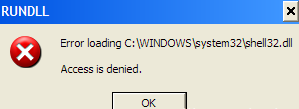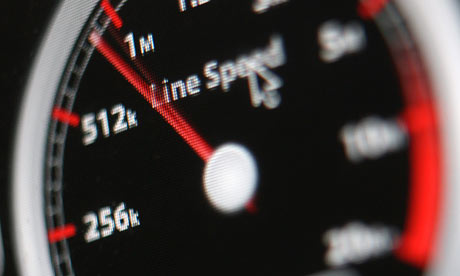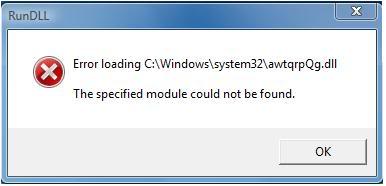Steps To Fix Windows Error 1606
When installing or removing a specific Microsoft product, such as Microsoft Office 2000 or Microsoft Office 2003, the user may have come across Error 1606. This error occurs in Windows XP operating systems. The main instigator of this problem are broken keys in the registry. When Windows attempts to utilise these keys in the registry, it cannot decipher them or recognise them as they do not correspond to Microsoft programming. This error will only occur when the user upgrades from Windows 98 to Windows XP SP1 (home or professional) edition. This can easily be resolved by following these steps below.
What Causes Error 1606?
The error dialog that appears when this error surfaces is:
Error 1606: Could Not Access Network Location
This may appear to be a network problem at first, however since the registry key will be damaged, then Windows presumes that the files it needs to access are on a network that is currently unavailable. Also, when the user tries to open Administrative Tools from the Control Panel, nothing will happen. This is the same error, however since Windows is not actually processing anything then an error message does not appear. To fix this error, follow the steps below.
How To Fix Error 1606
Step 1 – Repair The “Administrative Tools” Entry In The Registry
The registry string “HKEY_CURRENT_USER\Software\Microsoft\Windows\CurrentVersion\Explorer\User Shell Folders” is usually at fault for the error 1606. This registry string is related to the administrative tools in the control panel, hence why it will not appear when clicked on if this error is present. To fix this issue, follow these steps:
- Click Start > Run > type Regedit > click enter
- In the registry editor window that opens, navigate to this registry key:
HKEY_LOCAL_MACHINE\SOFTWARE\Microsoft\
Windows\CurrentV ersion\Explorer\User Shell Folders. - In the right pane should be an entry for “Common Administrative Tools“. Double click this
- Type the following data into the “Value Data” box:
%ALLUSERSPROFILE%\Start Menu\Programs\Administrative Tools - Exit Regedit and restart your PC
Immense caution should be exercised with this method as it involves delving into the registry and editing values. The registry is an important part of the operating system so make sure you follow the steps accruately to make sure that you do not alter any others unintentionally. This steps repairs the broken registry string that was causing Error 1606. It should now be fixed and you can attempt to install your program again. If this is not the case, however, continue on to the next step.
Step 2 – Scan For Viruses
Viruses are a big problem for Windows, as they continually cause a variety of problems for your PC. One of the biggest causes of the Error 1606 error is the way in which many viruses tend to infect the core program files that Windows requires to run. This causes the files to become unreadable, leading Windows to be unable to process the commands you need, leading to it showing the error. To ensure this is not a problem, you need to be able to clean out all the virus infections that your system might have with a virus scanner. Our recommended virus scanner is a program called XoftSpy
Step 3 – Clean Out The Registry
Registry cleaners can play a very important role in how well Windows operates, and can help stop the 1606 error. The registry is basically a central database which stores vital settings and information for your system, allowing Windows to remember a huge number of details for your PC. Unfortunately, the registry is also prone to becoming corrupt, leaving your system running extremely slowly and unreliably. To fix this problem, you should use a ‘registry cleaner’ to scan through your registry and repair any of the damaged parts of it that are causing your computer to run extremely slowly or with errors. You can download our recommended