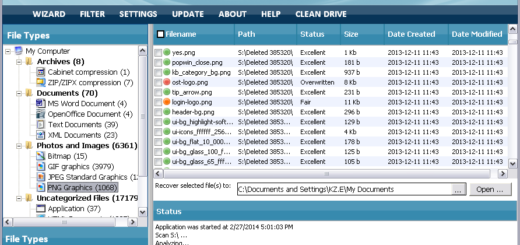Steps To Fix The 1324 Error With Microsoft Office
When attempting to install Microsoft Office 2002, 2003 or XP on your PC, it may display the 1324 error and the installation will not continue. This error originates if in Windows registry, there are invalid characters present. This means that when Windows attempts to alter the registry in order to install Microsoft Office, it cannot do so as there are invalid characters which the operating system does not recognise. This prevents the installation of the Microsoft Office suite. In order to combat this problem, follow the steps below.
What Causes The 1324 Error?
When attempting to install Microsoft Office, the user may experience these error messages:
Error 1324. The folder path ‘UserName/All Users’ contains an invalid character.
or
Error 1324. The folder path ‘FullFolderPath’ contains an invalid character.
This error is telling the user that the registry has invalid characters that are present, making the installation invalid. “FullFolderPath” and “UserName/All Users” are directories in Windows. The invalid character will be displayed. Take a note of it because you will need it for step 1. Windows cannot determine invalid characters and this causes the installation to stop and these error messages to appear. This can be fixed by removing the damaged registry keys that are causing this problem; or by logging in as a different user. If these fail you can clean out the registry using a specific application allowing you to do that. For a guide on how to fix this problem, follow the steps below
How To Fix Error 1324
Step 1 – Remove A Damaged Registry Key
Removing the damaged registry key could help alieviate the problem as Windows will no longer conflict with it. However, on an important side note, you should be wary of editing the registry. It is a critical process for Windows to operate and any mistake can cause other errors to surface; or even worse prevent your operating system from working at all. Follow these steps precisely:
- Click Start > Run > type “regedit“. Press Enter
- The Registry Editor window should appear. On the top toolbar, look for “Edit” then click “Find“
- Type the invalid character from the dialog box that appears into the find box. Click find next
- Once it has searched through the registry and found the invalid character, alter it to the correct value. Then press F3 to continue the search.
- Repeat this process with all invalid characters that may be erroneous.
- Once this has been completed, exit the registry editor.
- Restart your PC
- Attempt installation of Microsoft Office again
This removes the faulty character from the registry and therefore Windows should no longer have a problem installing Microsoft Office on the system. If, however, the error message does appear again, continue on to the next step.
Step 2 – Login To The System With A Different User Account
A user with more privilages, such as an administrator, has more power over the system. This therefore allows the admin to install programs that may not have been installing on other systems. In order to log in with a user with more privilages, log out. The Windows splash screen should appear and click on Administrator. You may need a password, if this is the case then ask the system operator to log in for you. You can then install Microsoft Office, hopefully, without error 1324. If this is not the case, please follow on to the next step.
Step 3 – Repair The Registry
– Download this registry cleaner
One of the biggest causes of the 1324 error on Windows systems is the way in which the ‘registry database’ is constantly being damaged and corrupted. The registry database is a central storage facility for Windows, where your system keeps everything from your desktop images to your latest emails. All the software on your computer needs to use a variety of registry settings to help it all run, but it’s often the case that many of these settings will become damaged & corrupted, leaving your PC running extremely slowly and with a lot of problems. You can make sure this is not a problem by using a ‘registry cleaner’ application to scan through your system and repair any of the damage that’s inside it.
Step 4 – Clean Out Viruses
– Download this antivirus program
Viruses are another huge cause of the 1324 error. They often infect Microsoft Office files as they are deemed as being extremely important for your PC. To make sure this is not a problem, you need to make sure that you have no viruses on your computer. This is very easily done – by using an antivirus program such as XoftSpy.