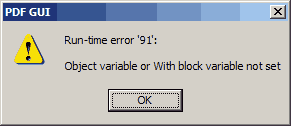Steps to Fix Runtime Error 10061
When using their emails, users may have experienced “runtime error 10061“. This error is primarily the fault of the destination computer, which refuses the connection with the clients PC. This means that the error arises when the user tries to connect to a currently inactive service on a foreign host which is not running server software. Though this may seem complicated, the actual reasons for this are simple enough and the resolutions are therefore not too complex. Read on for steps on how to tackle this problem.
What Causes Error 10061
The errors which may arise from this can be displayed as follows:
The connection to the server has failed. Account: ‘your_e-mail account’, Server:’your_SMTP_server’, Protocol:SMTP, Port: 25, Secure(SSL): NO,Socket error: 10061, Error Number: 0x800ccc0e
This is when you attempt to send an email to an SMTP server. Another error is:
The connection to the server has failed. Account: ‘your_e-mail_account’,Server:’your_POP3_server’, Protocol:POP3, Port: 110, Secure(SSL): NO, Socket error: 10061, Error Number: 0x800ccc0e
This time this is from a POP 3 server. Both of these are email examples, however the error may display itself alternatively, such as
WSAECONNREFUSED (10061)
All of these mean the same thing, the connection is refused by a foreign host. To see steps to resolve this, read below.
How To Fix Runtime Error 10061
Step 1 – Test To See if Your Internet is Working
The main cause of this error is when the user’s own internet connection is not working. The easiest way to solve this would be to test their internet connection. To do this:
- Open up your internet browser
- Go to a search engine, such as Google, and type a random word that you know shows results
If it was not possible to complete the 2nd step, your Internet is probably not working. This will result in the error 10061 appearing. This is easily rectified, you can either ring your ISP and ask them to identify the problem, or you can try to figure out why your internet is not connected. Either way, once you have established what is wrong and have fixed it, retry these steps again. If it still produces an error, please carry on to the next step.
Step 2 – Ensure your firewall is not blocking the Winsock connection
Winsock is basically the way Windows defines how the Windows software should connect to the network, in particular TCP/IP. It is the link between an internet protocol, such as FTP, and Windows software. As you could imagine, if this were to be blocked by anything, Windows software would not to connect to the internet. One program that could be blocking this could be a firewall. Although unlikely, firewalls are designed to prevent unauthorised access and therefore could see Winsock as a potential threat. To unblock Winsock, follow these steps:
- Locate your firewall in the navigation bar (next to the clock)
- Right click and look for an “Exception List” or similar
In the exception list, if Winsock is not already displayed, make sure you add it. This means the firewall will not block it from accessing the Internet. Of course, all firewall software is different so if in doubt contact your software manufacturer. When you have completed this step, proceed to step 1 again and validate the process. If this has not fixed it, please continue to step 3.
Step 3 – Clean Out Viruses
– Download this antivirus program
Viruses are a huge cause of the 10061 error because of the way which these rogue pieces of software infect your PC and corrupt all sorts of settings. One of the biggest problems is that they often block access to the Internet, which can cause the 10061 error. To fix this problem, it’s advisable that you clean out your PC with a reliable antivirus program, such as our recommended “XoftSpy“.
Step 4 – Clean Out The Registry
– Download this registry cleaner
Another big cause of Runtime errors is down to the “registry” of your system. The registry is a large database which stores files and settings that your PC requires to run, and is what Windows uses every day to help it recall such information as your desktop wallpaper and even your latest emails. Unfortunately, the registry is also one of the biggest causes of problems for your computer, as it’s constantly becoming corrupted and leading your computer to run with many errors as a result. To fix this problem, it’s advisable you use a registry cleaner to scan through the part of your PC and repair any of the damaged settings that are inside it. You can use our recommended registry cleaner below: