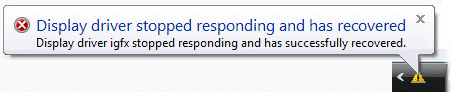Steps To Fix Psapi.dll Errors
Psapi.dll is a Process Status Helper file used by Windows to collate information and files about all your software & drivers on your PC. It basically shows all the programs that are running on your computer, allowing your “Task Manager” to show these in the running processes section it has. Unfortunately, this file is constantly being corrupted or damaged, making it very difficult for your system to use, causing the errors you’re seeing.
What Are The Psapi.dll Errors?
The Psapi.dll errors are normally shown when Windows boots up, and are displayed like this: “Procedure entry point GetProcessImageFileNameW could not be located in the dynamic link library. PSAPI.DLL”.
This error is normally caused by a mismatch of two separate Psapi.dll files on your PC. According to Microsoft, there should be only one version of this file on your computer and the likelihood is that other programs, such as “SmartBridge”, have installed their own version of the file on your system which then causes the error. Typically, you’ll see the error from programs that act with IE7 (Internet Explorer 7).
How To Fix Psapi.dll Errors
Step 1 – Fix Smartbridge & IE7 Issues
If you have just installed Internet Explorer 7, it has placed a version of psapi.dll onto your computer which is now conflicting with SmartBridge. To remedy this problem, you need to find all the instances of psapi.dll on your PC and rename the “imposter” files that are not stored in C:\Windows\System32. Here’s what you need to do:
- Open up Search from Start Menu.
- Look for all instances PSAPI.DLL on your PC.
- Rename all extra copies of PSAPI.DLL files found EXCEPT the one located in C:\Windows\System32\ folder to some other names like PSAPIBACKUP.DLL (never delete or do anything with the PSAPI.DLL file in your Windows or Windows/System 32 folder).
- Reboot the system.
This should make your PC better able to read the file it needs and not cause any more errors.
Step 2 – If You Don’t Have Psapi.dll File In Your System32 Folder…
If, for some reason, you don’t have the psapi.dll file located in your C:\Windows\System32 folder, you will need to place it in there and register it. To do this, you should follow this simple tutorial:
1) Download psapi.zip from our server
2) Unzip the psapi.dll file onto your computer’s hard drive
3) Browse to c:\Windows\System32
4) Locate the current psapi.dll on your system
5) Rename the current psapi.dll to psapiBACKUP.dll
6) Copy & paste the new psapi.dll into C:\Windows\System32
7) Click Start > Run (Or search”run” on Vista & Win7)
8 ) Type “cmd” in the box that appears
9) Type “regsvr32 psapi.dll” on the black screen
10) Press enter
11) Try your programs again
Step 3 – Clean Out Viruses
Antivirus programs are software tools which scan through your PC and remove any of the viruses or malware infections that are on your system. It’s often the case that viruses will infect various DLL files on your computer and then cause them to be unreadable to your PC. To ensure this is not happening on your computer, you should try using an antivirus program to scan through your system and remove any of the infections that cause all these errors. You can download our recommended antivirus program from the link above, but there are a large variety of programs available.
Step 4 – Clean The Registry
– Download This Registry Cleaner
The ‘registry’ is a big database inside Windows which keeps a large list of references for the DLL files on your system. This central database is where Windows keeps a list of the DLL file locations for your computer, and is where your system looks each time it wants to use a dll file such as psapi.dll. Unfortunately, it’s prone to becoming damaged and corrupted and is constantly being unable to read the files and references that it needs to open the files that it wants. This is a major problem that causes a lot of damage to many different parts of your system. Running a registry scan will remove all the damaged references inside the registry, allowing it to run as quickly and smoothly as possible.