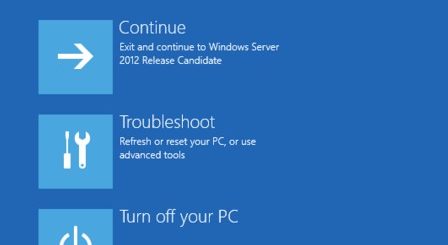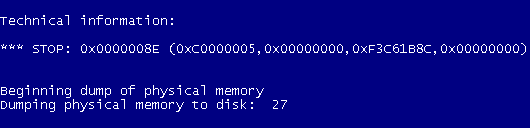Steps To Fix 0xc0000005 Error On Windows
The 0xc0000005 blue screen error appears on Windows systems when you try and use a program. Many people report this error when they are trying to use Internet Explorer (IE.exe / IExplore.exe) and it is quite common. In order to fix the error, you should look to follow the steps in this tutorial
What Is The 0xc0000005 Error?
This error normally shows when you try and use a specific program, which suggests that there is one – or several – program specific features / functions that are damaged & causing the problem. The 0xc0000005 error can be caused by a number of different problems, but is most typically attributed to the following issues:
- Virus / Spyware Infections
- Faulty RAM (Random Access Memory)
- Damaged / Faulty Device Driver
- Corrupt Registry
How To Fix The 0xc0000005 Error
Step 1 – Check For Faulty Drivers
Drivers are the software programs that Windows uses to communicate with the various hardware components of your PC. They are a vital part of your Windows system, but unfortunately, they can often become damaged and corrupted, leading your PC to run with errors such as the 0xc0000005 error. To make sure that all the drivers on your PC are working well, you need to use the “Device Manager” utility to fix any corrupted drivers that might be causing a problem. Here’s what to do:
- Click “Start” > Control Panel > Device Manager
- Scroll through the various pieces of hardware on your system
- If any have a “yellow alert sign” by them, click them and update their driver
- If you have recently updated or reinstalled any drivers, you should try and uninstall the component from this Device Manager list and then let it reinstall
This process will basically correct all the damaged or corrupt driver settings inside your PC, allowing Windows to read the various drivers that your system needs to run. It may solve most instances of the 0xc0000005 error, but if it does not fix the issue, pleae progress onto step 2…
Step 2 – Check The RAM Of Your PC
Note: If you’re not proficient with the hardware of a computer, you should leave this step and progress onto Step 3, as it requires you test and look at the hardware of your system.

RAM Memory
The “RAM” (Random Access Memory) of Windows is what allows your computer to perform such functions as being able to copy & paste. The memory of your system now typically comes in gigabytes and is used by all your software to help it remember various settings and perform many features. Unfortunately, the RAM of your PC can also cause a lot of damage to your system, making it unable to read the files it needs to run. This can cause the 0xc0000005 error and its vital that you are able to fix the issue.
To test to see if the RAM of your PC is okay, you should open up the case of your system and locate the memory inside it (it looks like the picture to the left). Then, when your system is powered down, you should remove the memory and put only one in the various slots on your motherboard. If you have several sticks of memory (which most PCs do), then just alternate each stick inside your PC to test whether your system still crashes when it has just one stick of RAM inside. If you just have 1 piece of RAM, then try moving it around the various motherboard slots to see if that has any benefits.
This process can be tedious and if you’re not sure in any way about how to do it, you should contact a PC technician about it.
Step 3 – Scan Your PC For Viruses
– Download This Antivirus Program
Viruses are a big cause of the 0xc0000005 error as they latch onto crucial system files and corrupt them. This problem is a major issue for many computers as it means that if you want to use a specific program or file, your PC will be unable to read the files it requires to run, making your computer run slower & with errors. It’s surprising how many instances of the 0xc0000005 error are caused by viruses, which means that if you want to fix this problem, you should look at using an antivirus program to scan through your PC and fix the errors inside it. Our recommended antivirus program is one called XoftSpy.
Step 4 – Clean Out The Registry
The “registry” is the central database of Windows that is constantly being used by your PC to help it read many different files & settings that it needs to run. The registry is one of the most essential parts of Windows, which is constantly being used to help your computer run as smoothly as possible, but is also one of the biggest causes of errors, including the 0xc0000005 error. The problem is that because the registry is constantly being used by all the software on your system, any corrupt or damaged parts of it will cause Windows to become unreliable and damaged. To make sure this is not a problem, it’s highly recommended that you use a registry cleaner to scan through your PC and fix the errors that are inside it. You can download our recommended registry cleaner below: