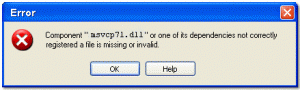Solution To The Msvcp71.dll Errors
The Msvcp71.dll (Dynamic Link Library) file is part of the ‘Microsoft C Runtime library’, which is needed to run a number of various Microsoft applications on a Windows operating system. The missing Msvcp71.dll file is needed to execute a specific function in the Microsoft applications in order for them to work, however because the file is missing they are unable to load properly and therefore show an error message, which would look something like this:
“This application has failed to start because Msvcp71.dll was not found. Re-installing the application may fix the problem”
or
“Msvcp71.dll is a bad windows image. Please check against your installation diskette.”
What Causes The Msvcp71.dll Errors?
Msvcp71.dll errors are caused by by situations that lead to the removal or corruption of the Msvcp71.dll file. Because this file is continually being used by various programs on your system, it’s often being saved in the wrong way, causing it to become unreadable. Other problems, such as registry errors and virus infections also cause this issue.
How To Fix The Msvcp71.dll Errors
Step 1 – Re-Install The Application
If you are running an application or perhaps a program and you happen to receive the Msvcp71.dll error, then the chances are there is something wrong with the installation files. To remedy this situation the best thing you can do is to re-install the application. To do this, please follow the steps below:
- Click Start > Control Panel > Add / Remove Programs
- Locate the program causing the error
- Click “Uninstall” next to the program
- Restart your PC
- Reinstall the program using the installation disc
- Try the program again
This might solve the error, but as the msvcp71.dll file is a file specific to Windows, it’s generally not installed or removed with the installation of particular programs.
Step 2 – Manually Replace The File
It’s often the case that msvcp71.dll will either be corrupted, damaged or just not have the necessary permissions for use on your system. If this is the case, then manually replacing the file could fix the error for you. Here’s what you need to do:
1) Download msvcp71.zip from our server
2) Unzip the msvcp71.dll file onto your computer’s hard drive
3) Browse to c:\Windows\System32
4) Locate the current msvcp71.dll on your system
5) Rename the current msvcp71.dll to msvcp71BACKUP.dll
6) Copy & paste the new msvcp71.dll into C:\Windows\System32
7) Click Start > Run (Or search”run” on Vista & Win7)
8 ) Type “cmd” in the box that appears
9) Type “regsvr32 msvcp71.dll” on the black screen
10) Press enter
11) Try your programs again
This will replace the actual msvcp71.dll file on your system, and will cure the error if the file is corrupt or damaged. However, if it does not work, please use the steps below:
Step 4 – Use Windows Update To Prevent Errors
It’s often the case that msvcp71.dll will either become outdated or damaged, and many software applications will be unable to use it. To make sure this problem is not an issue, it’s essential that you’re able to keep your computer updated with the latest Windows updated.
Step 5 – Clean Out The Registry
– Download this registry cleaner
Another big cause of the msvcp71.dll errors is the registry database of Windows. The “registry” is a central database which stores all the settings, information and options for your computer, and is where Windows keeps many vital settings that it requires to run. It’s often the case that a lot of registry settings become damaged and corrupted, leading your PC to take longer to run, making it run slower and with a lot of errors. To fix this problem, you should use a ‘registry cleaner’ to scan through your PC and fix any of the damaged or corrupt settings that are inside it. You can see our recommended registry cleaner below: