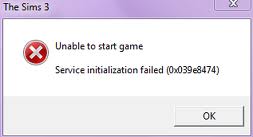Sims 3 0x039e8474 Error Repair Tutorial – How To Fix This Error For Good
The Sims 3 0x039e8474 Error is a serious error that makes your Sims 3 program crash or freeze. The problem typically occurs when you try to play the game. This error is mainly caused by a file or setting that becomes damaged or corrupted rendering Windows unable to load or process the game properly. You should correct the issues with the Sims 3 game in order to play this highly engaging game. This guide will help you to fix the Sims 3 0x039e8474 errors in your PC for good.
What Causes The 0x039e8474 Error?
Expect to see the following error message when this problem occurs:
- “Service initialization failed (0x039e8474)”
The error is principally caused because of Windows not being able to properly read or load a certain file or setting of the Sims 3 game. This error can also come about because of faulty installation, outdated Windows version, conflicting services on your system, and some problems with system settings. You need to accurately find out what the source of the error is to repair the error – which can be done by following the steps provided below:
How To Fix The 0x039e8474 Error
Step 1 – Re-Install Sims 3
To resolve the error, the first thing that you need to do is re-install the Sims 3 application to ensure that the various program files will be replaced by fresh and working copies. You must remove the current installation prior to installing a fresh program. To uninstall the application, click Start > Control Panel > Add/Remove Programs and wait for the list to be shown. Locate and select Sims 3 and click the “Remove” button. Follow the uninstall wizard and when it is done, restart your computer. When Windows resumes, insert the Sims 3 CD/DVD installer onto your optical drive and run the installation command.
Step 2 – Update Your Version Of Windows
This problem can easily be caused by an outdated Windows. You need to update your Windows and get the necessary security updates and hotfixes from the Microsoft website by clicking Start > All Programs > Windows Update. Follow the update wizard and reboot your PC when prompted. This process will ensure that your system is running will the necessary fixes that will resolve the problem.
Step 3 – Disable Services On Your PC
It is essential that you will be able to turn off certain services that cause the error messages to appear. Disabling services on your PC can be performed using these steps:
- Click Start > Control Panel > Administrative Tools > Services.
- In the Services window, locate the specific service that has problems and double-click on it.
- In the bottom half of the Properties window of the service, click the Stop button and click Ok.
- After disabling all of the problematic services, close the Services window.
Step 4 – Clean Out The Registry
The “registry” is a huge source of Sims 3 0x039e8474 errors in your PC. The registry serves as a big repository for all settings that files and programs use, which Windows constantly accesses to load the various programs and files properly. Despite being an important module for the smooth operation of your PC, it keeps encountering problems because of the way Windows saves registry keys in the wrong way producing many corrupted or damaged registry keys. To resolve the Sims 3 errors on your computer, you need to clean out the registry by using a ‘registry cleaner’ tool that can effectively perform a system scan to detect broken registry keys and repair them immediately.
We highly suggest that you install this tool to fix 99% of errors and faults inside the registry which will make your system run fast again.