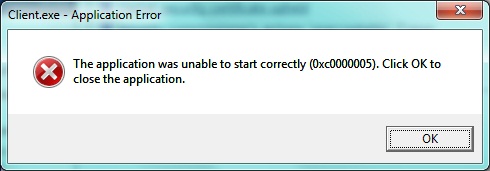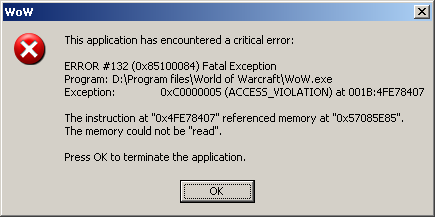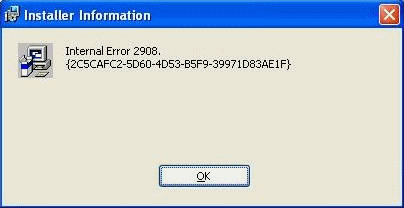A Simple Tip to Make Windows Shut Down Faster
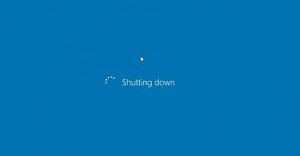
Windows 8 and 10 usually shut down really quickly. Unless there’s something wrong with your configuration and something is preventing your Windows from closing correctly. Here are some simple tips that will help your PC shut down faster.
Check Your WaitToKillServiceTimeout Value
When you are shutting down your computer, Windows doesn’t close everything at once, but rather sends all open apps and running services a signal that it’s going to shut down. It then waits a short while (up to 5 seconds by default), giving the apps and services time to close properly. When that time expires, Windows force-closes unresponsive applications and shuts down.
Unfortunately, some apps increase the default 5 seconds wait time when you install them and thus make your computer slow at shutdown. You can check this value by going to the Registry Editor (Windows+R, type “regedit”, and press Enter) and navigation to this key:
HKEY_LOCAL_MACHINE\SYSTEM\CurrentControlSet\Control
where you can find “WaitToKillServiceTimeout”. If it’s set to 5000, then Windows will wait 5 seconds before it shuts down (or it will shut down faster if all apps and services shut down faster). But if it’s set to something like 30000, then Windows will wait a whopping 30 seconds before shutting down.
You can change the value right there in the Registry Editor window to make Windows shut down faster. Don’t set it to less than 5000 (5 seconds) because that may cause problems.
If you don’t feel like doing all that registry editing manually, download our recommended tool and it will speed up Windows shutdown and other things for you in less than five minutes.