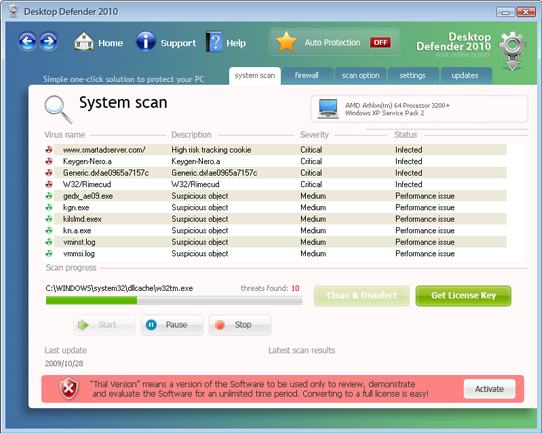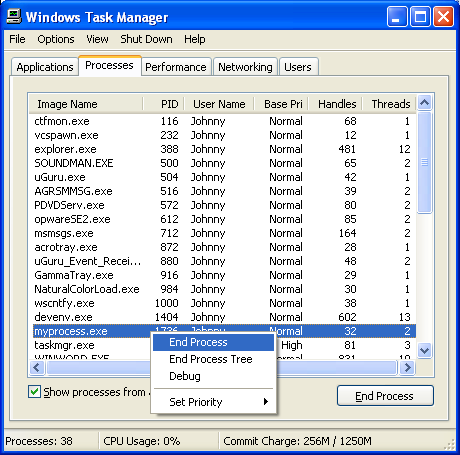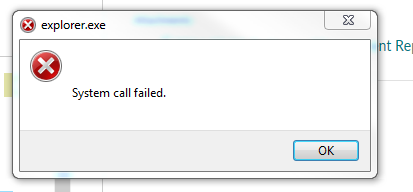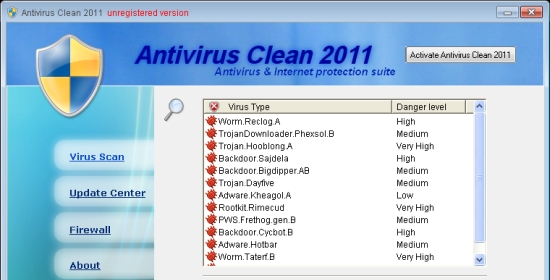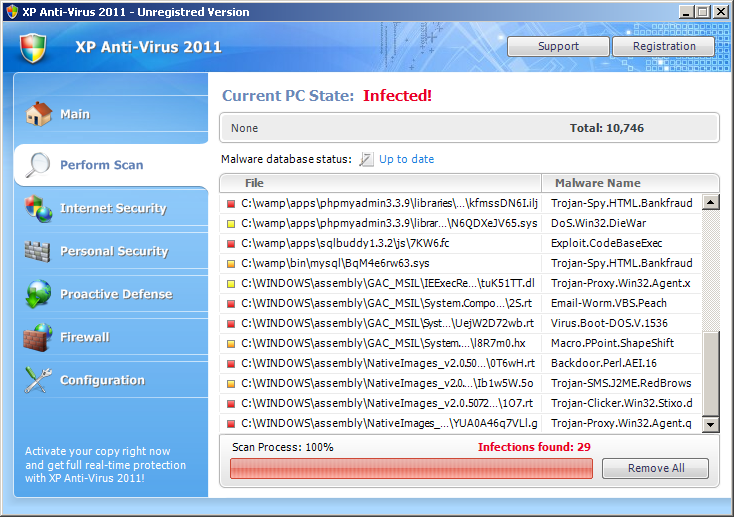Remove Desktop Defender 2010 – Removal Instructions for Desktop Defender 2010
Desktop Defender 2010 is a rogue software tool that has been designed to resemble an antivirus program. This software tool is known as a “Fake Antivirus” program, which is quickly infecting 1,000’s of computers all around the World. What’s more, it’s extremely difficult to remove once it infects your PC.
Desktop Defender installs itself on your system and presents you with a screen similar to the one above. This is meant to resemble an “official” antivirus tool, but it does not work at all. In fact, Desktop Defender is 100% fraudulent, in that it will only pretend to scan your system and then return a series of fake results to make you buy the software. Here’s how to remove it…
How You Get Infected With Desktop Defender
Desktop Defender 2010 infects computers in much the same way as other fake antivirus tools. It piggy-backs onto legitimate downloads and then installs itself when it enters your system. The preferred way for this to find its way onto your PC is through Trojan Horse viruses, which unleash unwanted software when you download compromised software off the Internet
How To Remove Desktop Defender 2010
Step 1 – Stop The Program From Running
- Desktop Defender 2010.exe
- gedx_ae09.exe
- kgn.exe
- kilslmd.exex
- kn.a.exe
- uninstall.exe
This program will have several applications running in the background of your system. Before we try and uninstall Desktop Defender, we need to stop it from running, and to do that, you just need to open up the “Task Manager” and then stop the above processes. To do this, press CTRL + ALT + DEL and then click on the “processes” tab. This will display all the programs that are running right now, where you can then select the ones you want to stop. Here’s what you should see:
Step 2 – Remove The Program Files & Directories
- c:\Program Files\Desktop Defender 2010
- c:\WINDOWS\system32\LogFiles\tdifw
- c:\Documents and Settings\All Users\Start Menu\Programs\Desktop Defender 2010
These directories contain all the files that Desktop Defender needs to run. By browsing to them and deleting them, you will prevent this software from continuing to function. To do this, you need to open up “My Computer” and then browse to the various directories listed above. You then need to select them and press SHIFT + DELETE to permanently remove them.
Step 3 – Unregister DLLs
- hjengine.dll
- IEAddon.dll
- MFC71.dll
- MFC71ENU.DLL
- AF.dll
- msvcp71.dll
- msvcr71.dll
- pthreadVC2.dll
- shellext.dll
- siglsp.dll
Click here: to find out how to unregister DLLs.
Step 4 – Clean Out The Registry
- Download This Registry Cleaner
Desktop Defender will also leave a series of settings and files inside the ‘registry’. This is a database which stores all the settings for Windows, meaning that if you don’t clean out the settings that DD2010 has put in there, then you’ll end up getting the infection back on your system, and this is something you do not want. You need to download this registry cleaner and let it fix all the Desktop Defender settings from the registry.