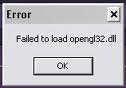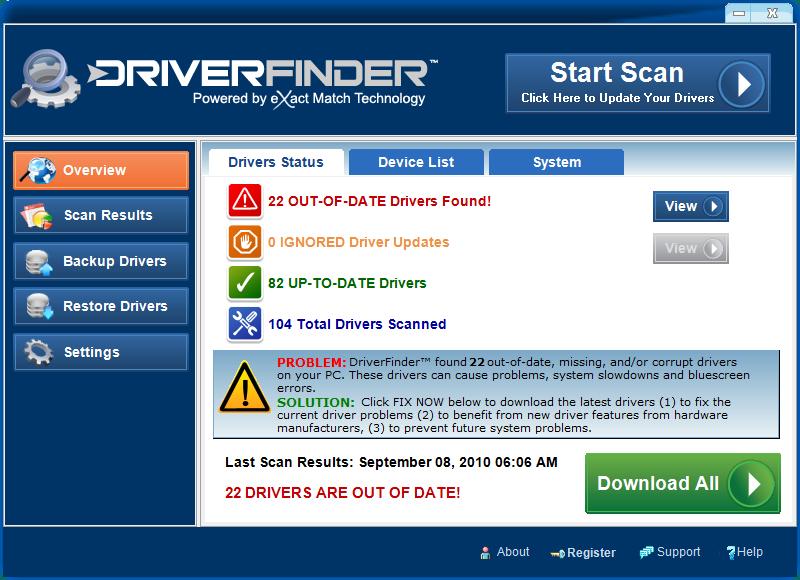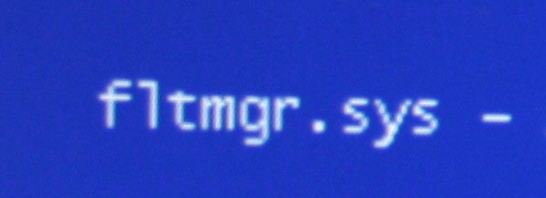OpenGL32.dll Fix For Windows Games
OpenGL32.dll is a file that’s used by the “Open Graphics Layer” of Windows – an important piece of software that helps the likes of games and other important programs to load up a number of important graphics options. Although a lot of important settings are used through opengl32.dll, it’s continually causing a lot of problems because of how Windows often saves the file incorrectly, or with errors. In order to resolve this, we’d recommend using the steps outlined in this tutorial to resolve the problems that your PC may have.
What Causes OpenGL32.dll Errors?
Opengl32.dll is a minidriver for OpenGl for you video card, which means that Windows uses it a lot to help process a number of important settings to help it run. The error you are getting may be that driver version is not right for your software or video card. This could be that it is a generic driver, or it needs an older or newer version. Have had on some games where I have had to put an older version in to get the game to run properly.
How To Fix OpenGD32.dll Errors
Step 1 – Re-Install The Software Causing Errors
The first step is to re-install any programs that may be causing errors. This will typically mean games, and can be resolved by using the steps outlined here:
- Click Start > Control Panel > Add / Remove Programs
- Select The Program Causing The Error
- Click “Remove” Next To It
- Let The Uninstall Process Occur
- Restart your PC
- Re-Install the software from the CD
Step 2 – Downgrade The Graphics Driver On Your System
One of the main causes of opengl32.dll errors is that the graphics drivers of your PC will have a number of problems that will prevent them from working correctly. This is best resolved by “downgrading” the driver – which can be done by following these steps:
Load Up DxDiag
- On your keyboard, press WINDOWS KEY + R (loads up “run”)
- In run, type “dxdiag” & press enter
- When DxDiag loads, press “Display” tab
- Locate the “Manufacturer” item in the list of details
Download An Earlier Driver
- Click onto the Internet
- Search for the Driver manufacturer’s website
- Locate the driver downloads section
- Download an earlier version of the driver for your PC
- Install this driver over any new one that’s on there
This will allow you to download the driver that you require for your PC, ensuring that it’s able to run much smoother and more effectively than before. This is typically the most effective way to resolve the opengl32.dll error on your system.
Advanced Tip – Use A Driver Update Tool
You may wish to update any of the problematic drivers that your PC may have by using a “driver update tool”. Our preferred software is one called Driver Finder, which is able to scan through your system and get rid of
Driver Finder is a program that’s able to get rid of the various problems that your computer may have with its drivers, boosting the speed and reliability of your system. We recommend it for fixing this issue, as it means that you can resolve the problems that your PC may have inside, boosting its speed and effectiveness.
Step 3 – Clean Out The Registry
The registry is a big cause of errors with the likes of Driver Finder. We’ve found that although this part of your system is one of the most important parts of the Windows system, it’s continually causing a large number of problems for your system. In order to resolve this problem, we’ve found that there’s a tool called “RegAce System Suite” which is able to repair the various problems that your computer might have.
We recommend using RegAce System Suite to fix the problems that Windows might have, boosting its speed and reliability as a result. You can use this tool by downloading it onto your system, installing it and then letting it repair any of the problems that your computer will have.