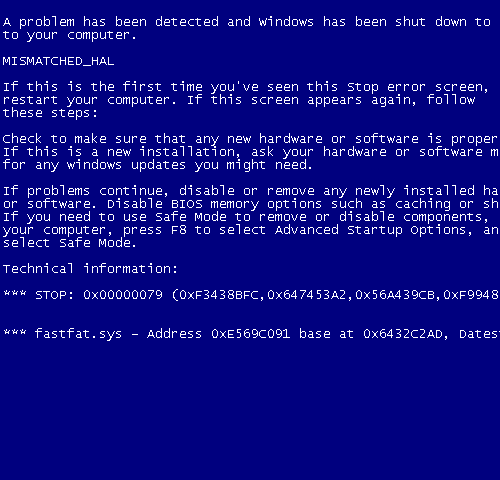Nwiz.exe – Why Is This Taking So Much CPU & How Do I Stop It?
Nwiz.exe is a program created by Nvidia to help with their Graphics Cards. However, it’s often the case that this program loads up at start of Windows and takes up almost 100% of your CPU power. Fortunately, there’s an easy way to stop it and to prevent it loading up again.
What Is Nwiz.exe?
This program is the Nvidia nView Desktop Manager Configuration Wizard, which provides an interface for configuring and managing Nvidia graphics products on systems in which they are installed. Basically, if you have an Nvidia graphics card or other product, this program will load up on your PC to provide the control panel for it. The only problem is that most of the time, the actual nwiz.exe application uses so much CPU speed that it slows your entire computer down.
How To Disable Nwiz.exe On Startup
There are a few ways to disable this program on startup. You should follow these steps to make sure that your computer:
Method 1 – Use MSCONFIG to Disable Nwiz.exe
1) Click “Start” > Run
2) Type “msconfig” into the box
3) Click on the “Startup” tab
4) Browse down to “Nwiz.exe” OR “Nvidia”
5) Uncheck the box next to the listing
6) Restart your PC
This should stop nwiz.exe from loading up at boot and is not needed by your graphics card to run, so should not cause any more issues.
Method 2 – Update Your NVidia Drivers
It’s often the case that a lot of computers simply have outdated drivers which causes them to either show errors for nwiz.exe or to just take a lot of processing power to deal with this application. You could try updating your drivers if you don’t want this problem to affect your PC in the future. Here’s what you need to do..
1) Download the latest NVidia Drivers
2) Install the driver onto your system
3) Restart your PC
This should stop any errors that you might have been seeing with nwiz.exe but might not prevent the program from taking up a lot of CPU power at boot.
Highly Recommended – Clean The Registry
– Download This Registry Cleaner
A good way to make sure that this application does not take up too much CPU speed is to make sure it’s running smoothly. The problem that many programs have is that they are not able to read their settings or program files correctly. This not only makes your computer run slower but it also causes the application itself to have an extremely high CPU load. To fix this, it’s recommended that you try using a registry cleaner to scan through your PC and fix any of the settings or damaged files that are inside it. By doing this, you can make your computer much easier to use and reliable.