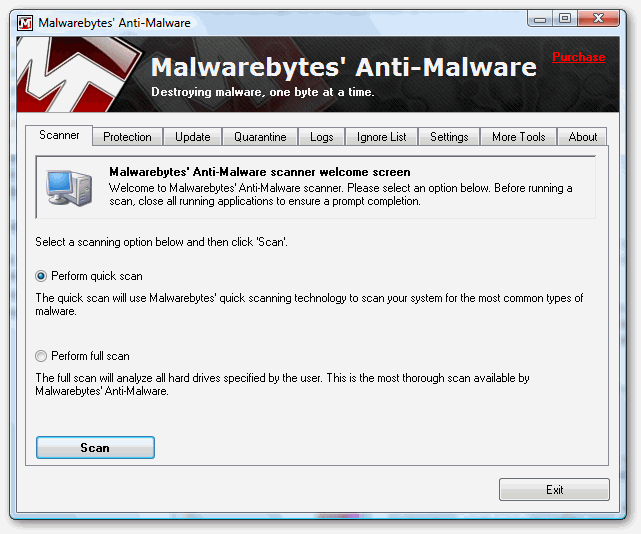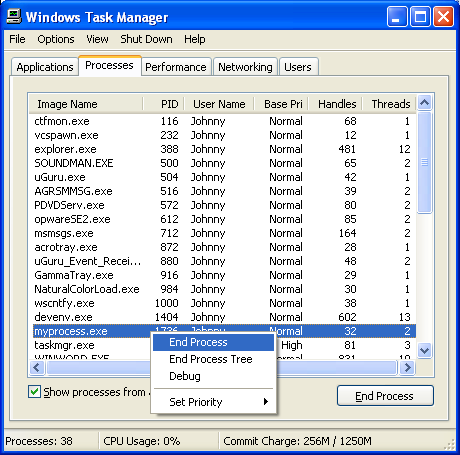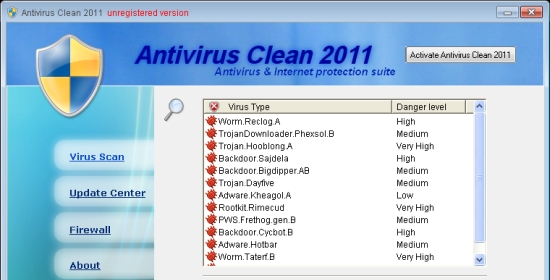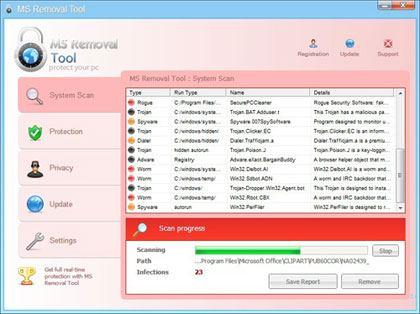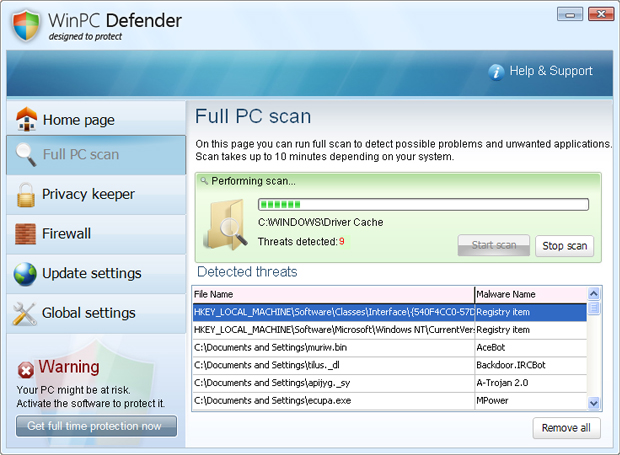Malware Defense Removal – How To Remove Malware Defense
Malware Defense is a spyware tool that has been designed to harvest data and personal information about you, as well as trying to con you into buying the useless software it pretends to be. The software itself is designed to be as professional-looking as possible, but in reality, it’s nothing more than a big scam that needs to be removed as soon as possible.
How To Remove Malware Defense
Step 1 – Download & Install Malaware Bytes
Malware Bytes is a free spyware & malware removal tool which you can download here. You need to install it on your PC and then let it scan your system. If you don’t have access to the Internet (because Malware Defense blocked it) then you should download this tool on another PC and then transfer the installation file via CD or USB pen.
Using this tool is very simple. You need to select the type of scan you want to perform and then press “Scan” to get the tool to do the task. This will send Malware Bytes through your system and it will identify all the infected files, removing them for you. This automated tool is the best way to remove the infection because it gets 95% of it.
Step 2 – Clean Out The Registry
Although Malware Bytes is very effective at removing the actual infection from your PC, it does not finish the job properly… and ends up leaving a series of settings on your PC. These are kept in the ‘registry’ database and can actually allow the infection back onto your PC. In order to fully protect yourself, it is recommended that you download a registry cleaner and then use it to remove any of the infected ‘Malware Defense’ registry keys that can still cause problems. This tool is automated and is very easy to use.
What This Removal Process Does:
STEP 1 – Kill Processes
- mdefense.exe
- uninstall.exe
You should open up the “Task Manager” by clicking CTRL + ALT + DEL and then click on the “Processes” tab. This will then display a list of running processes, where you should then be able to find the listed files above. Click on each one and then click on the “End Process” button to stop the program from running. You can see an example of how that works below:
STEP 2 – Remove Files & Directories
- C:\Program Files\Malware Defense
- %UserProfile%\Start Menu\Programs\Malware Defense
These files & directories store the files that make Malware Defense work. This means that you just need to go into “My Computer”, find the above directories, select them with your mouse and press SHIFT + DELETE. This will permanently remove them from your PC, preventing the program from loading up ever again.
STEP 3 – Unregister DLLs
- mdtext.dll
Click to find out about how to unregister DLLs here.
STEP 4 – Clean The Registry (Highly Recommended)
In order to prevent Malware Defense coming back on your PC, you need to remove all the registry entries it has entered. This important, because many people leave these intact and end up having the problem come back again. Registry entries store the settings and options for the program, and by using a registry cleaner, you can remove them all and get your computer fit and healthy again. This is highly recommended.