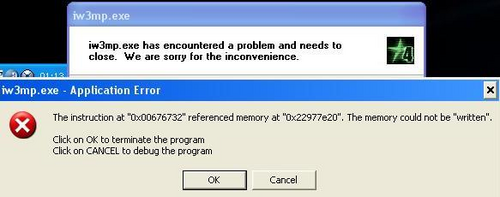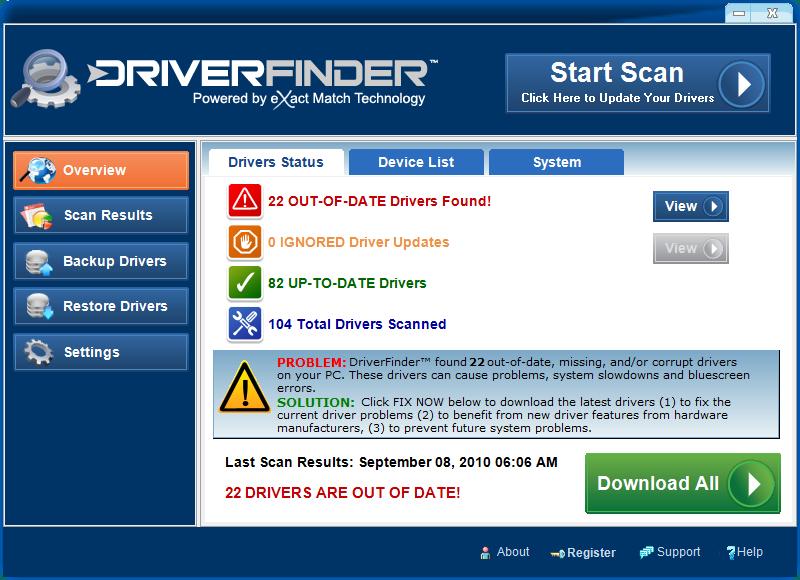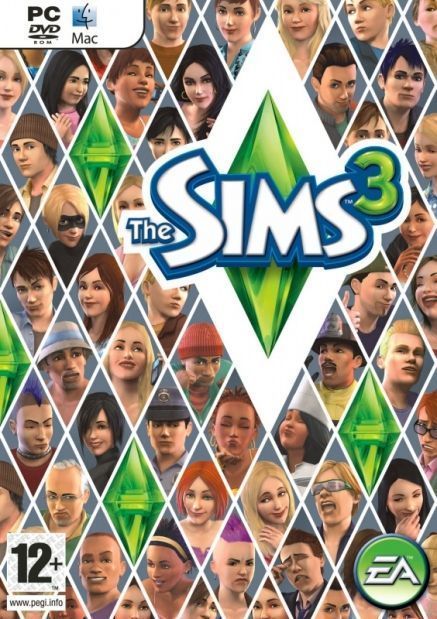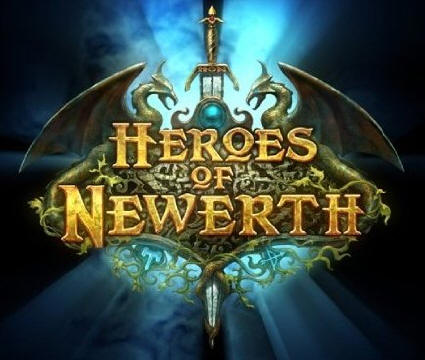Iw3mp.exe Has Stopped Working – Error Fix
The Iw3mp.exe error will typically show when you play on Call Of Duty 4. This file is used by Windows to help it process various important 3D options inside the COD4 game, and is therefore highly important. A lot of people are seeing errors caused by this file, either because the file is damaged, the “drivers” for your PC are corrupted, or your computer has some problems with its settings. In order to resolve the problem, you should look to clean out any of the problems the file may have, which can be done by using the steps outlined in this post.
What Causes IW3MP.exe Errors?
The main error that IW3MP.exe will cause includes:
“iw3mp.exe Has Stopped Working”
The cause of this problem will include:
- Your PC cannot read this file correctly
- Your system has some sort of error with its settings
- The “drivers” of your PC are not working correctly
The way to resolve this problem is to first makes sure that the COD4 game is working correctly, and then also to make sure that your computer has all the files and settings required to help it process the various options & files the game required to run.
How To Fix IW3MP.exe Errors
Step 1 – Re-Install Call Of Duty
The first step to take with this error is to re-install Call Of Duty. This can be done by following these steps:
- Click “Start”
- Click “Control Panel”
- Locate “Add / Remove Programs” (XP)” or “Uninstall A Program” (Windows 7)”
- Locate Call Of Duty
- Click “Remove“
- Let The Game Uninstall
- Restart Your PC
- Re-Install The Game
Step 2 – Update The Audio Drivers Of Windows
The next thing to do is to update the Audio drivers of your PC. These are used to help the sound play through your speakers / headphones, and are widely used to help all sorts of important options to run on your system. In order to repair any of the possible problems that your system may have, you need to be able to fix any of the audio driver errors that your system may have, which can be done by following these steps:
- Click “Start“
- On “Computer“, Right-Click & Select “Properties“
- Click onto “Device Manager“
- Locate the audio drivers for your PC & click “Update Driver“
- Restart your PC
- Try the game again
Recommended Fix
Alternatively, it’s recommended that you use an automated driver update tool, as demonstrated below:
Step 3 – Rename “ Mssmp3.asi”
This file is one of the “dependencies” of iw3mp.exe (it’s a file that iw3mp.exe relies on to run). This means that if you want to resolve the iw3mp.exe errors on your PC, renaming mssmp3.asi should have some beneficial impact. Here’s what to do:
- Click “Start”
- Select “Computer”
- Browse to C:\Program Files\Activision\Call of Duty 4 – Modern Warfare\
- Rename mssmp3.asi to “mssmp3BACKUP.asi”
- Try and play the game
Step 4 – Clean Out The Registry Of Windows
The next step is to clean out any of the registry errors that your PC may have. This software has been created to clean out any of the registry settings that your system may have, and is used widely by a number of different programs to help recall the likes of your keyboard shortcut settings, your desktop icons and even your most recent emails. The good news is that if you want to fix the likes of iw3mp.exe errors, you can use a registry cleaner application to scan through your system and resolve any potential errors that your PC may have.
We recommend using a tool called RegAce System Suite to scan through your system and get rid of any of the possible problems that your PC will have. This can be done by downloading this tool, installing it and then letting it scan through your system & fixing the errors it has.