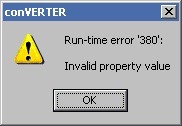iTunes Error 7 – Installation Problems Resolution For iTunes Error 7
iTunes Error 7 typically occurs when you try to open iTunes. This type of error occurs normally due to Window’s inability to run or load the iTunes application and/or .NET programs, either through the files of these applications not loading correctly or Windows having settings problems.
What Causes iTunes Error 7?
When opening iTunes for Windows, you will find that sometimes the application loads and proceeds like it normally does but for some reason it will display the iTunes Error 7. There are several reasons why this happens. It may be due to a broken Apple Application Support or .NET framework issues. It can also be because of Windows’ failure to correctly run the .NET application and iTunes program.
iTunes Error 7 will be typically shown in this format:
“iTunes was not installed properly. Please re-install iTunes. (Error 7).”
“QuickTime failed to launch because it is not configured correctly; reinstalling it may correct this problem.”
How To Fix The iTunes Error 7 On Your PC
Step 1 – Update To The Latest Version Of .NET
One of the things that you can do to rectify this error is to use the latest .NET framework version on your PC. The steps to updating to the latest version of the .NET program are explained below.
- Make sure that you have the latest or updated version of Windows on your PC. If not, make sure that you perform the necessary measures to address this. For the latest versions, check out Windows Update.
- Check to see that you have Windows Installer 3.1 on your computer.
- Go online and visit Microsoft’s Website for the latest version of .NET.
- Read the release notes for probable issues before you start downloading.
- Click onto this website and begin downloading.
- Click the Save tab to save the program on your system.
- Install the update KB959209 that you can find on the link above to address probable compatibility issues with your computer. On the other hand if you are using Windows Vista x64 or Windows Server 2008 x64 in your computer, install the update KB967190 to rectify probable file issues for XPS documents.
Step 2 – Clean Out The Registry
One component in your system that is notorious for generating a huge number of errors such as iTunes Error 7 is the registry. Compared to other PC parts, it is not that well-known but its role in your system cannot be ignored or taken lightly. It acts as the main databank for all files and settings that Windows uses for its operations. And whenever Windows would run an application, it would access the registry to obtain all the processing information it requires to execute such an operation.
Unfortunately, the registry suffers from a lot of structural defects and as a result is prone to failures and damages. On such occasions, you will notice your computer slow down significantly and applications will not be loaded correctly, causing irritating errors such as iTunes Error 7 to arise. To fix problems in your registry, you need to use a registry cleaner.