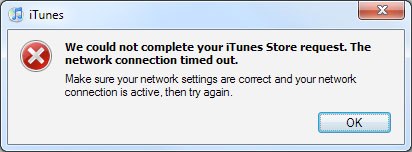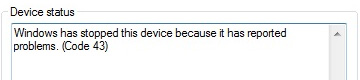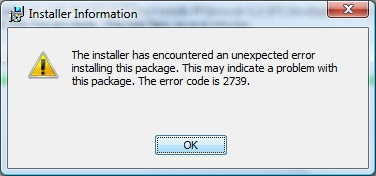iTunes Error 3259 Fix
iTunes Error 3259 is a problem that’s caused by your PC being unable to connect to the iTunes store / downloads server. In order to resolve the problems that this error may have, it’s widely recommended that you’re able to clean out the various problems that the iTunes application might have, which can be done by cleaning out the various parts of the iTunes program, and then making sure that Windows is able to work smoother again as a result.
The 3259 error will typically show in this format:
- “iTunes could not connect to the Store. An unknown error occurred (-3259). Make sure your network connection is active and try again.”
- “There was an error downloading your music (-3259)”
- When trying to download purchased music, getting error -3259 message in iTunes
- When trying to connect to the iTunes Store, getting error -3259 message
What Causes iTunes Error 3259?
This error is mainly caused by the way in which your PC will not be able to connect to the iTunes downloads center, but also has a number of other problems including Windows having incorrect / damaged settings, as well as having problems with the important settings that Windows requires to run. To fix this, we recommend using a program that’s able to scan through your system and repair the various problems that can lead this error to show.
How To Fix iTunes Error 3259
Step 1 – Update To The Latest Version of iTunes
We recommend you first download the latest version of iTunes, as Apple have resolved a number of important options which will repair the various potential issues that the program may have inside. We’ve found that by downloading the iTunes program from Apple, installing it and then letting it run on your PC, it should resolve most of the 3259 errors on your PC.
Step 2 – Allow iTunes In Your Firewall
Try turning off your Firewall to see if the issue is resolved (this includes the built-in Firewall or a third-party Firewall such as Norton Personal Firewall, McAfee, Symantec, etc.). If this works to fix the error, you should then allow the iTunes program in the firewall, which can be done by clicking onto the “Settings” option of this program, and then resolving the various problems that it may have.
Step 3 – Clean Out The Registry Of Windows
The registry is one of the biggest causes of problems for Windows, as it’s where your PC will keep a huge number of important settings that it requires to run. We’ve found that the registry is one of the most likely reasons why your computer will show the 3259 iTunes error, making it vital that you’re able to clean out any of the problems that this part of your system may have.
We recommend using a program called RegAce System Suite to fix the various problems that the registry may have. This can be done by downloading this program, installing it and then cleaning out any of the problems that Windows might have with it.