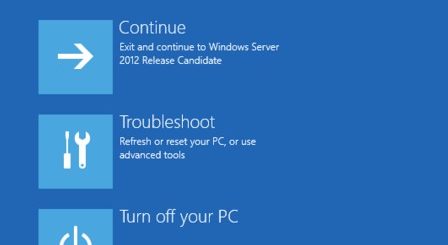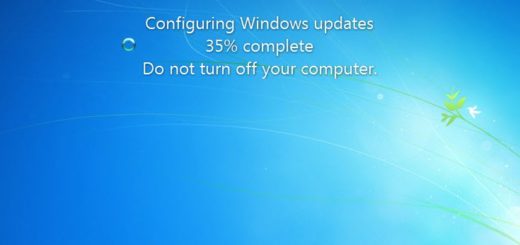How to Speed up Windows 10 After May 2019 Update
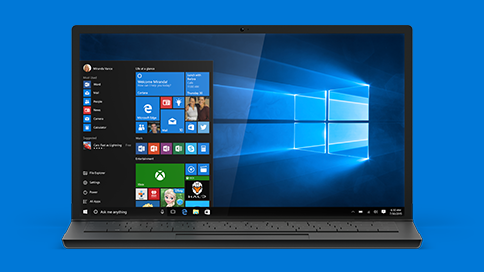
Is your Windows 10 computer running slower than usual after the May 2019 update? In this article, we’re going to show you how to make Windows 10 fast again by applying simple DIY tweaks.
Why Is Windows 10 Slow After May 2019 Update?
The Windows 10 May 2019 update version 1903 is known to have caused some machines running Windows 10 to become sluggish. The reasons for that are some additional settings and options that cause slowness on less powerful computers. That’s why simple Windows optimization and tweaking helps a great deal.
How to Make Windows 10 Faster After May 2019 Updates
Fix 1: Disable Unneeded Startup Items
The first thing you should do after the update is to check the list of apps running on system startup and remove the ones you don’t need. That won’t uninstall the apps but will prevent them from loading every time you reboot or power up your computer.
To disable some apps running on startup, do the following:
- Right-click on the taskbar and select Task Manager.
- Make sure you’re using the expanded view and are logged in as administrator.
- Head over to the Startup tab, go through the list, and disable to apps you don’t want running when you’re starting your computer by right-clicking on the app and selecting Disable.
Fix 2: Turn off Windows Tips
Windows 10 tries to be a user-friendly OS and that’s why it displays tips and suggestions. Unfortunately, these tips take up quite a few system resources and if your computer doesn’t have powerful hardware, the tips can slow it down. Disabling Windows 10 tips and suggestions will make your computer run faster.
- Press the Windows Key + I on your keyboard to open Settings (alternatively, click on the Start button and select Settings)
- Click on System and then on Notifications & Actions
- Find Get tips, tricks, and suggestions as you use Windows and toggle it off
Fix 3: Optimize Hidden Windows Settings
Another thing you should do is run complete Windows optimization with a trusted system optimizer. A tool like that will not only find the best settings for your particular hardware configuration but also fix hidden conflicts and errors in the process. That way it will ensure that no rogue error prevents your Windows 10 from running fast, even after the May 2019 update.