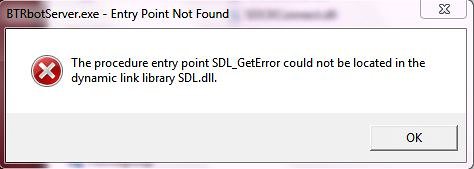How To Resolve “shdocvw.dll” Errors
“shdocvw.dll” is a file used by the Windows Shell Doc Object & Control Library of Windows, allowing your applications to control various file & networking settings. The errors this file produces are extremely common & vague, and are shown whenever this file is either corrupted, damaged or unable to be processed correctly. There are various reasons why this file may cause an error on your pc, but all can easily be resolved. The file itself will be fine, it may just be that it hasn’t been registered or the registry has an empty key path. To find out how to fix this error, continue down.
What Causes shdocvw.dll Errors?
If you are using a Windows 98 computer, you may experience this error message:
Explorer: this program has performed an illegal operation and will be shut down.
If you then press “details” on this dialog box, the explanation is:
Explorer caused a stack fault in module SHDOCVW.DLL at <memory address>
These are the typical errors of the shdocvw.dll file. They appear alarming to a user, especially if the user has no vast experience of the operating system. It can also be irritating if this error appears regulary. When using Windows XP, the user may experience a blank page whilst using Internet Explorer 6 instead of the website they wanted. This is also the fault of shdocvw.dll. The main causes of these errors are empty registry keys or the DLL is not registered itself. To solve these errors please continue to the following steps.
How To Fix Shdocvw.dll Errors
Step 1 – Repair the Registry Location for “My Documents”
Since Windows Explorer is used predominately to browse the files of the computer, sometimes the “My Documents” folder has a blank registry key. To resolve this, carry out these steps:
- Click Start > Run
- In the “open” box type regedit. Press enter.
- Navigate to this registry key: HKEY_CURRENT_USER\Software\Microsoft\
Windows\CurrentVersion\Explorer\User Shell Folders - In the right pane of the registry window, locate the Personal value. Double click this.
- In the value data box, type the path to the My Documents folder (i.e. C:\My Documents). Press OK.
- Restart your PC
Extreme caution is recommended on this step as editting the registry with false data can cause more errors and potentially damage your system beyond repair. Make sure the registry key is correct and you type the right path to “My Documents” folder. Always restart your PC after making any changes to the registry. This step should fix the error, however if you are using XP or this did not fix it, carry on to the next step.
Step 2 – Register Damaged DLL Files
Sometimes the DLL files that are meant to have been registered with the system did not. This can easily be overcome by completing the following steps:
- Click Start > Run
- In the open box, type regsvr32 DLLFILENAME. Press enter
Please note that DLLFILENAME corresponds to one of these DLL’s:
- urlmon.dll
- actxprxy.dll
- shdocvw.dll
- browseui.dll
- mshtml.dll
- msjava.dll
- scrrun.dll
- msxml.dll
Then restart Internet Explorer. The website you wanted to appear should now appear with these broken DLL’s now registered. If this does not work for your PC, then carry on to the next step
Step 3 – Update Windows
Microsoft are always releasing updates for Windows as they squeeze the most out of the operating system. If the error is well known, such as the “shdocvw.dll” error, then Microsoft may have released an update to help prevent this error from occurring. To get the latest updates, go to Control Panel > Windows Update and use the utility to download and install the latest updates. Also, it is possible for the user to go to Microsoft’s own website and access the windows updates from there. Accessing the latest updates will replace any of the bad files and hopefully produce a clean running system. If this step did not work carry on to the next step.
Step 4 – Clean Out Viruses
Antivirus programs are software tools which scan through your PC and remove any of the viruses or malware infections that are on your system. It’s often the case that viruses will infect various DLL files on your computer and then cause them to be unreadable to your PC. To ensure this is not happening on your computer, you should try using an antivirus program to scan through your system and remove any of the infections that cause all these errors. You can download our recommended antivirus program from the link above, but there are a large variety of programs available.
Step 5 – Clean Out The Registry
– Download This Registry Cleaner
Another big cause of the shdocvw.dll errors is the registry database of Windows. The “registry” is a central database which stores all the settings, information and options for your computer, and is where Windows keeps many vital settings that it requires to run. It’s often the case that a lot of registry settings become damaged and corrupted, leading your PC to take longer to run, making it run slower and with a lot of errors. To fix this problem, you should use a ‘registry cleaner’ to scan through your PC and fix any of the damaged or corrupt settings that are inside it. You can see our recommended registry cleaner below: