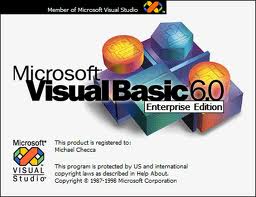How To Resolve CCapp.exe Errors On Your PC – Reliable CCapp.exe Errors Fix
CCapp.exe is an application used by Norton Antivirus to continually monitor your computer’s processes, running applications and Internet activity. Despite the application playing a vital role in the smooth operation of this popular software, it’s continually causing a large number of errors, either due to its overuse or from it becoming damaged / corrupted. If you want to fix the errors you’re seeing caused by CCapp.exe, you need to be able to repair the problems that are leading the error to show.
What causes CCapp.exe Errors?
Errors with CCapp.exe will typically show in this format:
"ccApp.exe is not responding""Symantec User Session has encountered a problem and needs to close. We are sorry for the inconvenience. Application Name: ccapp.exe""Runtime error: CCApp.exe"
The errors you’re seeing are basically caused by a problem with the ccapp.exe, which can be fixed by updating Norton Antivirus. The issue is that your PC basically cannot properly read this application, preventing it from being able to load up correctly; and consequently leading your computer to run much slower and with errors. You can resolve problems with CCapp.exe by following the steps below:
How To Fix CCapp.exe errors
Step 1 – Update Norton Antivirus
It’s likely the case that a file, setting or option inside Norton Antivirus has become damaged, and will be unable to operate the ccapp.exe application. To fix this, you should first look to update Norton, allowing your computer to run much smoother as a result. To do this, you can follow these steps:
- Surf to the Symantec website with your Internet browser.
- Use the search feature to locate the downloadable updates. Or use the link listed in the Resources below.
- Download the latest update to your desktop or to a folder where you can locate it easily
- Click on the update file on your desktop or folder. This will install the update to the Norton Antivirus program.
- Reboot the computer if prompted.
Step 2 – Rename Rpawinet.dll
It is often the case that a file called “rpawinet.dll” will either be damaged or corrupted, preventing ccapp.exe from loading up correctly. To fix this problem, you should look to rename the rpawinet.dll file on your system, to prevent further issues. You can do this by following the steps below:
- Click onto Windows Explorer
- On the top menu, click onto “Tools” and then locate “Folder Options“
- Find the setting called “Show hidden files and folders”
- Make sure that setting is ticked
- Click “Start > Search“
- Look for rpawinet.dll
- When you find it, rename is to rpawinetBACKUP.dll
- Try using Norton again