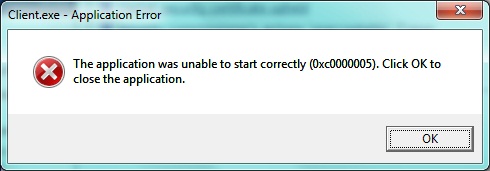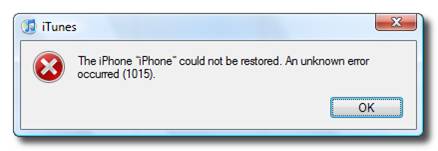How To Resolve 0xc0000005 Errors – “Access Violation” Problems
The 0x0000005 (“Access Violation”) error is caused by your computer not being able to correctly process the files & settings that it requires to run a particular program / installation. Despite the error showing when you try and use particular pieces of software, or when you try and upgrade Windows, it has many different causes including the likes of faulty RAM problems, errors with the files of your PC and issues with the settings of your PC.
What Causes The 0xc0000005 Error?
This error will typically show in this format:
“Windows installation encountered an unexpected error. Verify that the installation sources are accessible, and restart the installation.
Error Code: 0xC0000005″
This error is going to be caused by a number of potential issues on your PC, including:
- Your PC has faulty RAM
- Windows cannot process its settings correctly
- Your system has errors with its files / features
- There are some faulty hardware connections on your system
The way to resolve this error is to basically ensure that your computer is able to correctly process any of the settings & options which it requires to run. The main issue with the error is that your PC will just not be able to read a particular piece of software / file, leading your computer to run much slower & with errors. To fix this, it’s highly recommended you fix any of the issues you have by using the steps outlined below:
How To Fix The 0xC0000005 Error
Step 1 – Make Sure The “RAM” Of Your PC Is Working
The RAM (Random Access Memory) of your computer is what ALL computers use to store all the menial pieces of data on your PC. Despite this playing a vital role in the smooth operation of the typical Windows PC, it’s continually causing a large number of problems & issues thanks to overuse & general wear and tear. To fix the 0xc0000005 error, it’s recommended you make sure that the RAM of your system is working correctly.
To do this, you can take out all but one of the RAM memory chips from your PC and then try to boot your system. If an error is generated, then the installed chip is most probably faulty. Otherwise, repeat the process by adding one more RAM chip until you detect the faulty chip.
You can also use this Microsoft RAM Diagnostic facility to help repair any of the potential problems that your system may also have.
Step 2 – Update & Fix Any Faulty Drivers
One of the biggest causes of the 0xc0000005 errors on Windows systems is thanks to faulty or outdated drivers on your system. These are small pieces of software which are used by your hardware components to help connect Windows with any piece of hardware that you may have. It’s often the case that drivers can become faulty, making it essential that you’re able to repair any of the errors you’re seeing with this part of your system. You can do this by using the steps here:
- Click “Start“, select “Control Panel” and then locate “Device Manager“
- Go through the list of installed components
- If you find any problems with the drivers, you should uninstall them & restart your PC
- Let Windows re-install the hardware automatically, which should repair the 0xc000005 error!
Step 3 – Remove Any Viruses From Your PC
Viruses are a huge cause of the 0xc0000005 error because they have the ability to change & delete vital Windows settings – preventing programs from running and your system from functioning correctly. If you’re still seeing 0xc0000005 errors, then you should look to clean out any viruses from your PC, which we’ve found can be done by using a tool called XoftSpy.
Step 4 – Clean Out The Registry Of Windows
The registry is a big cause of the 0xc0000005 error on your PC – as this is where Windows will keep a large number of important settings & options that it requires to run. Not many people know about this part of Windows, but it’s where your PC will store everything from your most recent emails to your desktop wallpaper. It’s best to think of this part of your system as like a “Yellow Pages” for your system, allowing it to remember all the important settings that your system needs to run. If you’re seeing errors on your PC, a likely cause of problems is actually down to the registry becoming corrupted & damaged. To fix this, you should use a registry cleaner to scan through your PC and repair any of the problems that it may have.