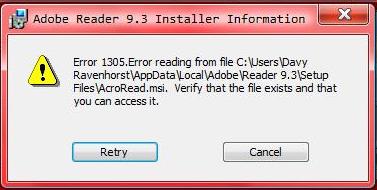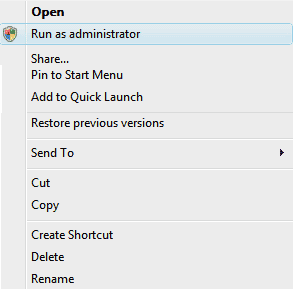How To Resolve 0x800A01AE Errors With Windows Update
The 0x800A01AE error is a common problem that’s caused by your PC being unable to correctly process the “Windows Update” functions your PC will be using to run. Despite the error being a highly annoying problem, it’s caused by a simple issue – the Windows Update files & pages on your system are corrupted and damaged. To resolve this, you need to be able to cure any of the potential issues that Windows Update may have, which can be done by using the steps outlined on this page.
What Is The 0x800A01AE Error On Your PC?
This error is most likely going to be caused by the way in which your computer will not be able to properly read all the important files required to run the “Windows Update” features of your system. This error will typically show in this format:
Error number: 0x800A01AE
The website has encountered a problem and cannot display the page you are trying to view.
The reason why this error shows is either going to because of the “Background Intelligent Transfer Service” being damaged on your PC, or various important Windows Update folders not functioning as they should. To fix this, it’s recommended that you use the steps outlined here:
How To Fix The 0x800A01AE Error On Your PC
Step 1 – Disable The “Background Intelligent Transfer Service”
You should begin by disabling the BITS service on your system, as this will likely be causing the Windows Update 0x800A01AE error to appear in the first place. We’ve found that the way to fix this will be to follow these steps:
- Click Start, click Run, type cmd, and then click OK.
- When the black screen loads up, type the following lines, pressing “Enter” after each:
- net stop wuauserv
net stop bits
exit
This will basically prevent the programs from loading up which will continually lead the 0x800A01AE error to appear – allowing your system to run much smoother as a result. However, this isn’t the only step to repairing this error.
Step 2 – Change The CatRoot2 Folder
The “CatRoot2” folder is where Windows keeps a large number of important settings for when the Windows Update application is loading. Despite this folder being used every time you run Windows Update, it’s continually leading to a lot of errors & problems. You can resolve this by renaming the CatRoot2 folder on your PC, which can be done by using the steps here:
- Click Start, and select Run
- When the run dialogue appears, type CMD and press Enter
- This will load up a black screen, into which, you should type the following:
- net stop cryptsvc
ren %systemroot%\System32\Catroot2 oldcatroot2
net start cryptsvc
exit
Step 3 – Rename The “Software Distribution” Folder
It’s also recommended that you rename the Software Distribution folder of your system. This, like the CatRoot2 folder, is where Windows stores a lot of the important settings that are required to run Windows Update. If you’re seeing problems with the Windows Update feature, then it’s likely that this folder is to blame, and so you should look to repair it by using the steps here:
- Click Start & select Run
- In the dialogue box, type %systemroot%, and then click OK.
- Right-click the SoftwareDistribution folder, and then click Rename.
- Type SoftwareDistribution.old, and then press ENTER to rename this folder.
This should ensure the folder is renamed to ensure that your computer can read all the files it requires from it! If this does not resolve the error, then you should look to repair the registry with the next step:
Step 4 – Clean Out The Registry Of Windows
The “registry” of your PC is a central system which keeps all the important files & settings that Windows will use to run. Although this database is one of the most important parts of the entire Windows system, it is continually causing errors thanks to it becoming damaged & corrupted. Problems with the registry database of your system account for many different errors on your PC, and is a huge cause of the 0x800A01AE error. To fix this, you should look to use a registry cleaner program to scan through this database and fix any of the errors which are inside.