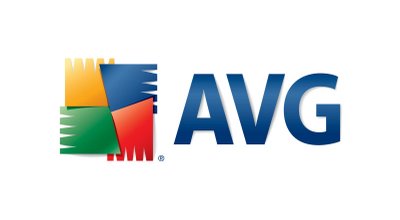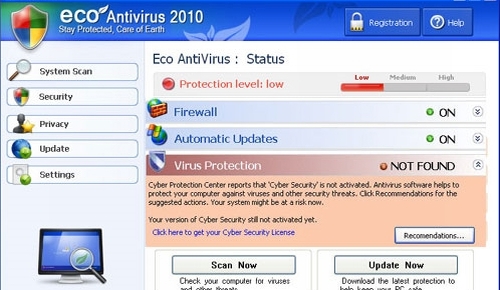How To Repair Error 126
Error 126 is shown when some of the DLL files in your system are not able to be read. This error is shown when Windows needs to read a series of DLL files on your system, but finds it cannot, either because the files are damaged / corrupted – or are missing from your PC completely. Fortunately, it’s quite easy to remedy this problem by following the steps in this tutorial.
What Causes Error 126?
Error 126 may appear on your system, when you start a service:
Could not start %ServiceName% service on local computer Error 126: The specified module could not be found
Fixing this error can be achieved in a variety of ways. Firstly, you must make sure you have the latest Microsoft data Access Components installed. If you do not have these installed, the DLL files may be outdated so the run time file will not expect a file of this file size to be present and so produces the 126 error. Alternatively, you could extract “Srvsvc.dll” from your Windows XP installation CD. This method is for special circumstances under which this error will occur. Finally, you must always make sure your registry is clean and working well. You can use a “Registry Cleaner” to clean out old and outdated values from the registry.
How To Fix Error 126
Step 1 – Download The Latest Microsoft Data Access Components
Downloading these components will fix the related DLL files that are causing this problem. The problem can occur when using Windows Installer packages and making sure the files associated with this application are the most recent is vital. Outdated files cause conflicts with newer files because they are of a different file size, the application is not designed for these files and so does not recognise it. This will produce error 126. You will have to make sure you have the latest Microsoft Data Access Components which are available here.
Step 2 – Extract Srvsvc.dll From Your Windows XP Installation CD
This file can be extracted from your Windows XP CD. This will provide your system with a fresh files with no errors. Over time the old file may become falty and defective as computer use over time degrades the usability of it. To obtain this file from your Windows XP CD, you must:
- Insert the Windows XP CD into your CD ROM drive
- Click Start > Run and type “cmd” in the “open” box
- Type the following command in: expand <CD_drive>:\i386\srvsvc.dl_ C:\Windows\system32\srvsvc.dll
- Run this command, then close command prompt, restart your PC and run the troublesome service again
Note: You must replace <CD_drive> with the letter of your CD drive. This method should fix the broken DLL causing the 126 error and provide your system with more stability.
Step 3 – Clean Out The Registry
Another big cause of the Error 126 code is the registry database of Windows. The “registry” is a central database which stores all the settings, information and options for your computer, and is where Windows keeps many vital settings that it requires to run. It’s often the case that a lot of registry settings become damaged and corrupted, leading your PC to take longer to run, making it run slower and with a lot of errors. To fix this problem, you should use a ‘registry cleaner’ to scan through your PC and fix any of the damaged or corrupt settings that are inside it. You can see our recommended registry cleaner below: