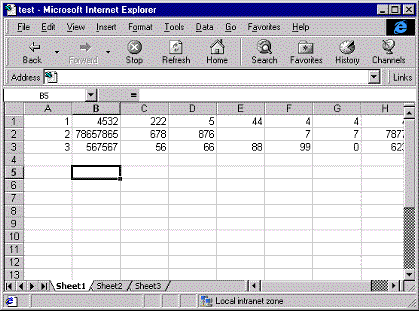How To Repair 0x000000EA Windows XP Error
The 0x000000EA error is caused by the “graphics adapter” on your PC encountering a problem and having to stop working. This error is a big issue for Windows XP and can be fixed pretty easily if you’re able to cure the problems that often cause it…
What Causes The 0x000000EA Error?
The 0x000000EA error is caused, in technical terms, when the graphics card of your PC is sent into an “infinite loop” when left idle. This loop causes your computer to get confused and is then unable to re-instate the card when it needs it. The causes of this error include:
- Out Of Date Drivers
- Registry Errors
- Video Card Problems
- Hardware Acceleration Problems
How To Fix The 0x000000EA Error
Step 1 – Update Your Graphics Card Driver
– Click Here For The ATI Website
– Click Here For The NVidia Website
Drivers are what Windows uses to “communicate” with the various hardware components of your computer, and are used extensively to make sure that your PC can use its graphics properly. In order to make sure that the graphics driver of your system is not causing the 0x000000EA error, you should look at updating the driver you have on your PC to get the latest one for your system.
Step 2 – Update The Driver For Your Video “Adapter”
– Click Here For Updates For The Video Adapters Of Your PC
The “Video Adapter” of your computer is basically the part of your PC which holds the graphics card and allows your system to interact with it. Although this driver has been “retired” in later versions of Windows, it’s still an essential part of the XP system and so you should look to download the latest video adapter for your PC.
Step 3 – Change The Hardware Acceleration Of Your Graphics Card
The “hardware acceleration” of your graphics card is how much Windows relies on it to power the graphics of your PC. If you accelerate the hardware a lot, your computer will be more likely to use the highest settings and options on all your games… whilst if it’s not accelerated very much, your PC will tend to do most of the graphics processing within the Windows system. If you’re still receiving the 0x000000EA error, you should make sure that hardware acceleration is set to “none”:
- Click Start, click Control Panel, and then double-click Display.
- On the Settings tab, click Advanced, and then click the Troubleshoot tab.
- Move the Hardware Acceleration slider to None, and then click to clear the Enable write combining check box.
- Click OK, and then click OK.
Step 4 – Clean Out The Registry
– Download This Registry Cleaner
The registry is a database inside Windows which often causes errors like the 0x000000EA error. The problem is that even though this database contains all the settings and options that Windows requires to run, it’s constantly being saved in the wrong way, causing your system to save many of the settings it needs in the wrong way. This makes Windows unable to read the files it requires to run smoothly, and causes many different errors. A damaged registry database is a huge issue for the XP system and in order to ensure it’s not causing the 0x000000EA error, you need to make sure you’re able to use a ‘registry cleaner’ to scan through the database and repair any of the issues inside it. You can use our recommended registry cleaner below: