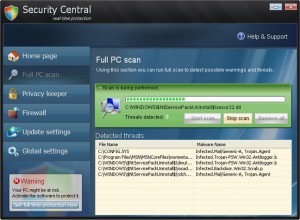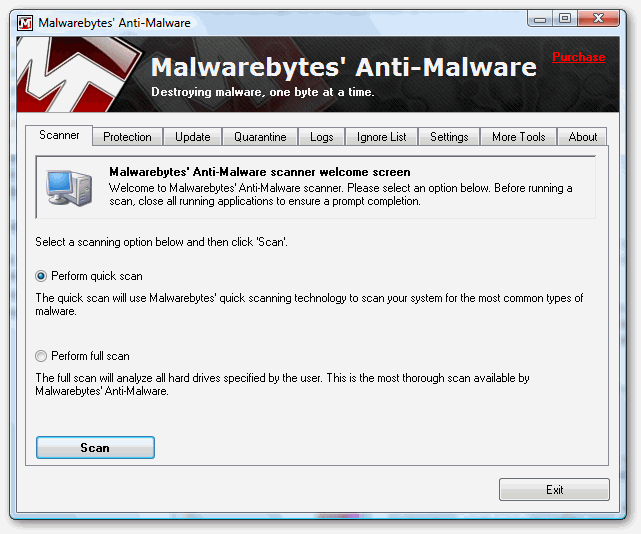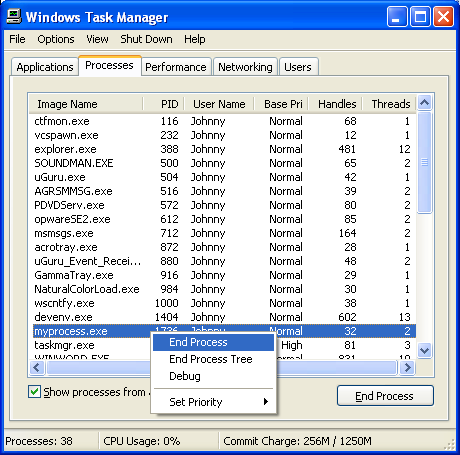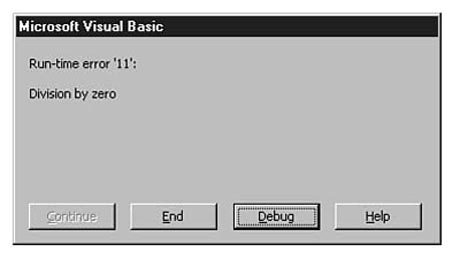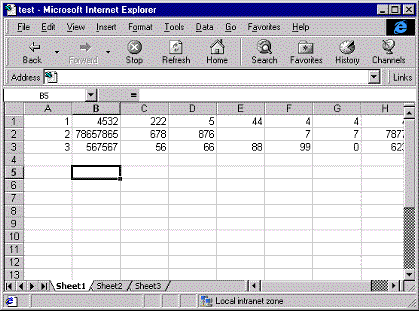How To Remove Security Central Virus From Your PC
Security Central is a rogue antivirus program which installs itself on your computer and proceeds to try and scam you into purchasing the “upgrade” of the software. This software is designed to look as “official” as possible so that you trust all the false results it gives and purchase the full version of the program. This is a virus and here’s how to remove it:
Where Does Security Central Virus Come From?
Central Security is made by the same group of hacker group as the “XP Police Antivirus” program, and are trying just to get you to buy their “full version” of their program. The way this virus infects your PC is to show a fake scanning screen which looks like your computer’s control panel. This will then show you a small alert asking you to download the fix for the errors that are supposedly on your PC.
Although Central Security does not cause any spyware or privacy issues, if you purchase this software, you are giving your card details to the hackers who produced it, giving them direct access to your finances. It’s vital you’re able to remove this virus before it causes havoc on your PC.
How To Remove Security Central
Step 1 – Download & Install Malaware Bytes
Malware Bytes is a free spyware & malware removal tool which you can download here. You need to install it on your PC and then let it scan your system. If you don’t have access to the Internet (because Security Central blocked it) then you should download this tool on another PC and then transfer the installation file via CD or USB pen.
Using this tool is very simple. You need to select the type of scan you want to perform and then press “Scan” to get the tool to do the task. This will send Malware Bytes through your system and it will identify all the infected files, removing them for you. This automated tool is the best way to remove the infection because it gets 95% of it.
Step 2 – Clean Out The Registry
Although Malware Bytes is very effective at removing the actual infection from your PC, it does not finish the job properly… and ends up leaving a series of settings on your PC. These are kept in the ‘registry’ database and can actually allow the infection back onto your PC. In order to fully protect yourself, it is recommended that you download a registry cleaner and then use it to remove any of the infected ‘Security Central’ registry keys that can still cause problems. This tool is automated and is very easy to use.
What This Removal Process Does:
Kills Processes
- Security Central.exe
- systemdb.exe
You should open up the “Task Manager” by clicking CTRL + ALT + DEL and then click on the “Processes” tab. This will then display a list of running processes, where you should then be able to find the listed files above. Click on each one and then click on the “End Process” button to stop the program from running. You can see an example of how that works below:
Removes Directories
- c:\Documents and Settings\Bleeping\Start Menu\Security Central
- c:\Program Files\Security Central
These directories store the files that make Security Central work. This means that you just need to go into “My Computer”, find the above directories, select them with your mouse and press SHIFT + DELETE. This will permanently remove them from your PC, preventing the program from loading up ever again.
Recomended – Clean The Registry (Highly Recommended)
In order to prevent Security Central coming back on your PC, you need to remove all the registry entries it has entered. This important, because many people leave these intact and end up having the problem come back again. Registry entries store the settings and options for the program, and by using a registry cleaner, you can remove them all and get your computer fit and healthy again. This is highly recommended