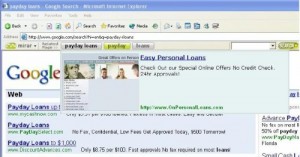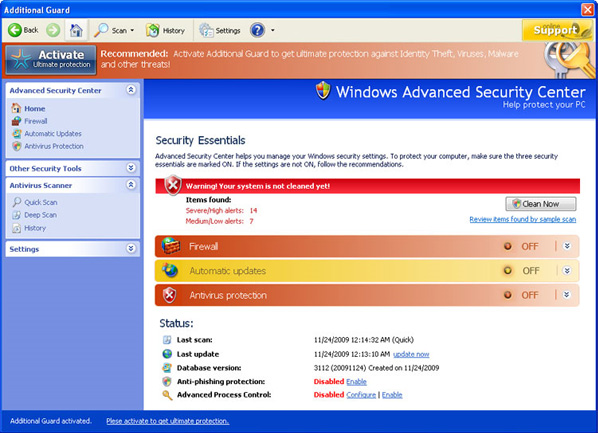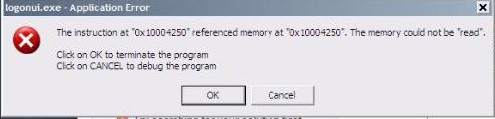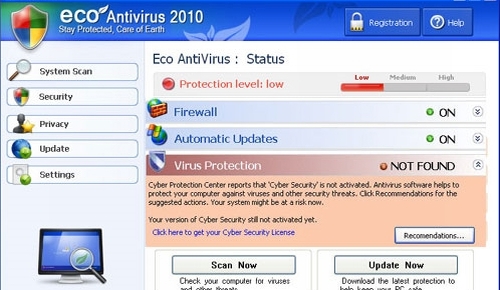How To Remove Mirar Toolbar From Your Computer For Good
The Mirar Toolbar is one of the most infectious and annoying viruses to infect computers. This virus comes from malicious websites that will install the toolbar as a way to earn revenue and install further viruses on your PC. It’s vital you remove this infection before it causes any further damage to your system.
What Is The Mirar Toolbar?
The Mirar Toolbar is a viruses that disguises itself as a “Browser Help Object” (BHO) inside Internet Explorer. This infection causes your computer to run slower and become susceptible to other virus infections that can cause damage to your PC. In order to remove this infection, you should look at first removing it manually and then using several removal tools to complete the job.
Will Mirar Toolbar Damage My PC Or Steal My Data?
It appears that the Mirar Toolbar will actually cause some damage to your system by changing your Internet settings. Although it does not appear to do anything else, it certainly “opens the door” to other infections that can enter your PC from the Internet. In order to fix this, you need to be able to use the following tutorial to ensure that it will not damage your PC any more than what it is already:
Parts Of The Mirar Toolbar
As a reference, here are the elements that make up the Mirar toolbar on your PC:
Executable Files
- mirarsetup.exe
- 875455-NOSB.exe
These files are normally stored on the hard drive of your PC somewhere. In order to remove them manually, you should just search for them using the Windows search facility.
DLL Files
- windmy.dll
- nn_bar.dll
- nn_bar21.dll
- nn_bar22.dll
- nn_bar31.dll
- winnb[X].dll
- winnb40.dll
- winnb41.dll
These are the files that Mirar uses to function and should be removed from your PC. They are almost always kept inside the C:\Windows\System32 folder of your PC.
Installer Files
- installer.cab
- mit3.tmp
- mit3.tmp.cab
These files are used to help Mirar reinstall itself if it’s damaged or removed. If you remove the infection manually, it’s essential you remove these files as they could be responsible for bringing the infection back.
Steps To Remove The Mirar Toolbar
Step 1 – Remove From The Add / Remove Applet
On some computers, the Mirar toolbar is available for removal in the “Add / Remove Programs” applet inside Windows. The first step is to identify the files inside there and remove the application like this:
- Click Start
- Click Control Panel / Settings
- Click Add / Remove Programs
- Locate the “Mirar Toolbar” option
- Click “Uninstall” next to the toolbar
- Restart your PC
This will perform an uninstallation on the toolbar, allowing your computer to run without it. However, it will still leave a lot of traces of corrupt or infected files which are continually causing damage to your PC.
Step 2 – Clean Your PC With An AntiSpyware Program
– Download This Antispyware Tool
The Mirar Toolbar is what’s known as “Spyware”, which is a special type of virus. Spyware is different than virus infections and requires a special “antispyware” tool to remove them. The tool that we recommend to do this is one called XoftSpy. You should download it and let it scan – it will remove all the infected files that are left over from the Mirar removal and allow your computer to run smoothly again.
Step 3 – Clean Out The Registry (Highly Recommended)
– Download This Registry Cleaner
The registry is a central database inside the Windows system which is continually being used by all your software to save many different files & settings for your PC. Unfortunately, the Mirar Toolbar places 100’s of settings inside this database, and if you leave them in there when you remove this software from your PC, it could make the infection return in the future. Not many people realize this, but unless you clean out the registry of your PC with the likes of a registry cleaner, you won’t be able to remove the Mirar Toolbar from your PC. The highly recommended step is to remove the Mirar Toolbar by using a ‘registry cleaner’, and you can use our recommended tool below: