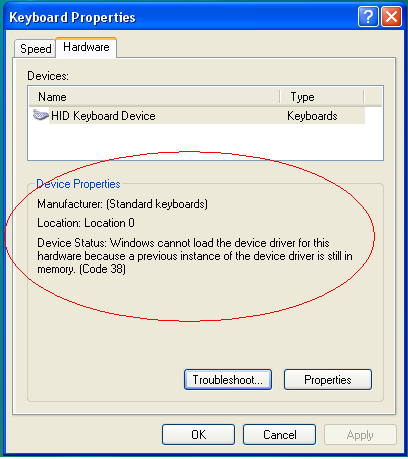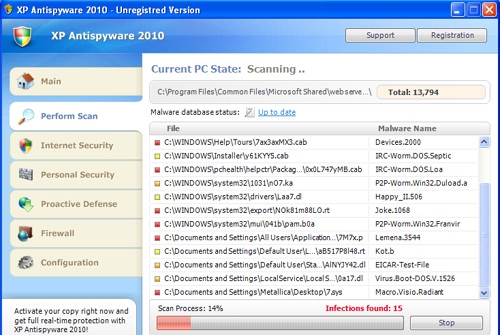How To Remove Eco Antivirus 2010
Eco Antivirus 2010 is a malicious antivirus tool which tricks you into buying the useless software by posting many different “false warnings” about possible virus threats to your PC. This has been designed to look as professional and official as possible, only to be completely useless.
Eco Antivirus 2010 is famed for installing itself and then proceeding to post annoying pop-up messages and warnings about how your PC isn’t “protected”. This is very annoying and is classed as virus activity in itself… however, the program has also made itself extremely difficult to uninstall. But luckily, we’re here to show you how to get rid of it:
Step 1 – Stop Eco Antivirus 2010 Processes
- msdl.exe
- msll.exe
- vec.exe
The ‘processes’ of a program are the files that make it run, meaning that the first port of call in removing the program is to stop its processes from running. To do this, you just need to press CTRL + ALT + DEL to load up the Windows “Task Manager”. Then you just need to click on the ‘Processes’ tab, where you then need to find each of the above files and end them. The task manager looks like this:
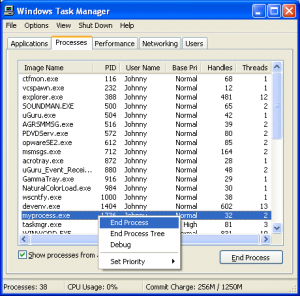
Step 2 – Delete The Eco Antivirus 2010 Files & Directories
- c:\Documents and Settings\All Users\Application Data\eca
- c:\Documents and Settings\All Users\Application Data\eca\Base.dat
- c:\Documents and Settings\All Users\Application Data\eca\msdl.exe
- c:\Documents and Settings\All Users\Application Data\eca\msll.exe
- c:\Documents and Settings\All Users\Application Data\eca\vec.exe
- c:\Documents and Settings\All Users\Application Data\Microsoft\Machine
- c:\Documents and Settings\All Users\Application Data\Microsoft\Machine\WStech.dll
- c:\Documents and Settings\All Users\Start Menu\Programs\ Eco AntiVirus
- c:\Documents and Settings\All Users\Desktop\Eco AntiVirus.lnk
- %APPDATA%\mozilla\firefox\profiles\gsl.dll
You next need to load up “My Computer” and then browse to the above directories, proceeding to select the files that are in them and then pressing SHIFT + DELETE to permanently delete them. This will make the files permanently disappear from your system, preventing Eco Antivirus from loading up again.
Step 3 – Unregister The Eco Antivirus 2010 DLL Files
- gsl.dll
- WStech.dll
DLL files are known as ‘Dynamic Link Libraries’ and are types of information that Windows can call on at any time. They are basically where programs store functions, which are then accessed by various pieces of software. There are a lot of DLL files, but only a few that Eco Antivirus needs.
To remove them, you first need to click on Start, then select / search for “Run”. Then in the dialog that opens, type the word “cmd” in lower-case, like so:
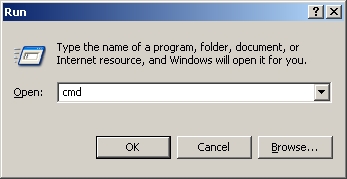
After that, you then need to type “regsvr32 /u filename.dll“ into the black box that should come up. This will tell a built-in Windows function to unregister the DLL file that you type in, and will allow your PC to not load up Eco Antivirus again. You should replace filename.dll with the following: gsl.dll and WStech.dll.
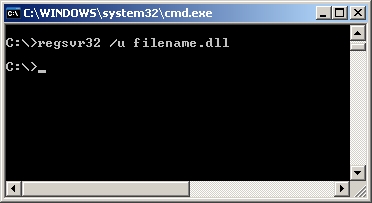
Step 4 (IMPORTANT) – Clean The Registry
After you’ve finished removing the files that Eco Antivirus planted on your PC, you will need to download a registry cleaner to remove the registry keys it made as well.
Registry cleaners scan through a part of your system called the ‘registry’ and then fix all the files that relate to Eco Antivirus 2010. This is important, because if you don’t clean out the registry, you could end up getting Eco Antivirus back on your PC, which would be a disaster.
You can download a good registry cleaner here.