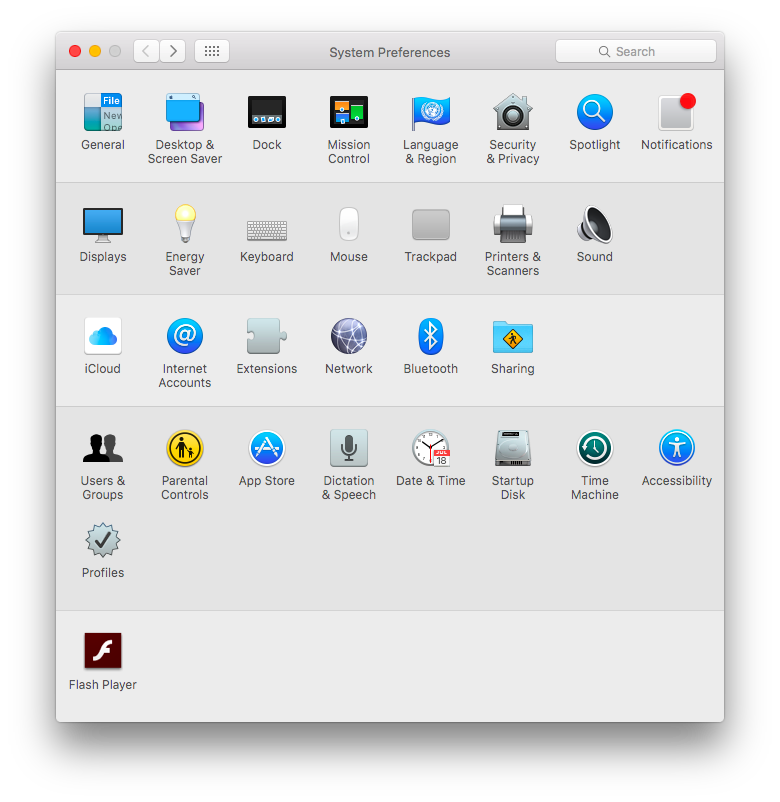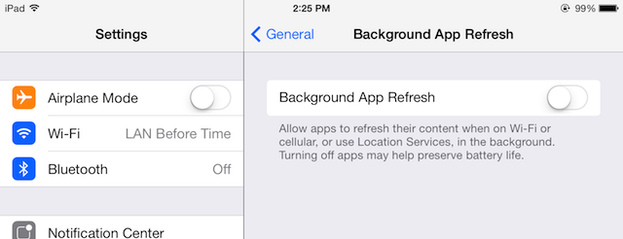How to Remove Duplicate Photos from Your iPhone and Mac

Smartphone cameras moved the world of photography to the next level. These days a lot of wonderful and creative photos are made with a simple iPhone camera. A lot of people have smartphones and as a result people take more and more photos. These photos are stored on mobile devices, on the hard drive and are shared via social networks.
Having an extensive photo library is great. But it can also be the cause of several problems. The most common is lack of disk space. This problem occurs on both laptops and especially mobile devices as they have limited storage space. You shoot more photos, your storage space decreases and the day will come when you won’t be able to save a new photo. To prevent this from happening you need to make sure the storage space on your iPhone, iPad or Mac is managed in an effective way.
The best way to free up disk space without deleting any of the images you may want to keep is to delete duplicate photos. Duplicate photos are stored on every iPhone and on almost every Mac. They get created pretty much every time you take a photo and make a couple of shots to get it just right. Some people delete the shots they don’t like straight away and only keep the best ones, but most of us forget all about these extra shots. But they are still there, wasting your storage space. The best way to free up some space on your Mac or iPhone is to delete duplicate photos.
There are a couple of different ways to find and delete duplicate photos. The most common way is to go through your photos one by one and delete the images you don’t need. This is effective, but it’s also time consuming. Plus you might delete a photo you like by accident.
Another way to delete duplicate photos is to sort them by modification date, then check files that were created literally at the same time and delete the versions you don’t like. You won’t find photos that were created at exactly the same time, but photos that were created with an interval of a couple of seconds are very likely to be duplicates. This method can be quite effective, but there is still the danger of deleting a photo you need. So you’ll still need to preview your photos before you hit the Delete button.
The best way to delete duplicate photos from your iPhone or Mac is to use duplicate file finding software. This software will do all the hard work for you and detect all the duplicates stored on your device. All you will need to do is confirm the deletion. Look for a program like Easy Duplicate Finder that has an image preview function and can match files using a number of criteria. Make sure the duplicate finder supports different storage media and can match files by name, date, checksum, and content. Matching files by content is especially handy with duplicate photos, because they may have different file names and different creation dates. Byte-by-byte comparison will help you find these images and delete the low quality ones.