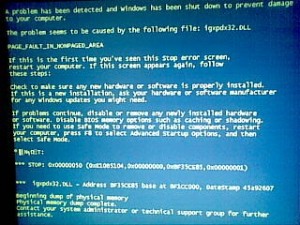How To Prevent & Cure The igxpdx32.dll Blue Screen Error
igxpdx32.dll is a file that’s used by the Intel Video Processing driver, typically found on many integrated graphics cards in laptops. Because this file is such an important part of the Windows system, any damage or problems it has cause the blue screen error, resulting in the restarting of your PC & the loss of work and unsaved games.
What Causes The igxpdx32.dll Error?
The typical error message displayed by a defective igxpdx32.dll file is the following:
“igxpdx32.dll caused PAGE_FAULT_IN_NON_PAGED_AREA”
This error is typically shown when you either start Windows or want to play a game and is normally caused by a series of serious errors inside your system, which include:
- Outdated video driver files
- Corrupted igxpdx32.dll file
- Problem with software
- Virus infection
- Registry problems
In order to fix this error, you should use the methods below. Getting your computer to run faster and more reliably is a case of fixing the issues that cause the igxpdx32.dll in the first place and here’s the best way to do that:
How To Fix The igxpdx32.dll Errors
Method 1 – Reinstall The Program That’s Causing The Error
If you are seeing this error from a particular program or game, then it’s advisable that you reinstall this particular application to see if it will make your computer more able to process the file it needs. To do this, you first need to completely uninstall the program from your PC by clicking on Start > Control Panel > Add / Remove Programs. In here, you’ll see a list of your installed programs and will be able to select the program that’s causing the error and click Uninstall.
This will remove the program from your PC, to which you should then restart your system. After you’ve done that, you should then either run the installation CD or download a new version of the installer from the Internet and install a new copy of the program onto your system. This will typically rewrite igxpdx32.dll and should allow Windows to read it, curing the error it sometimes shows.
Method 2 – Update Your Video Driver
One of the main causes of the igxpdx32.dll error is that your video driver is either outdated, corrupted or not compatible with a piece of software on your PC. In order to prevent the errors that you’re seeing, you should look to update your video driver by browsing to either the manufacturer of your graphics card or your computer.
If you have a pre-built computer from a company such as Dell, HP, Compaq or Asus, then you you should click onto their respective websites, locate the video driver for your particular machine and then use that on your system. However, if you have a PC with a separate graphics card inside, you should open the graphics card manufacturer’s website and then download the driver from there. You should either have an Ati or an Nvidia graphics card if this is the case.
After you’ve downloaded the various updated driver installers, you should then run them and they will guide you through the update process. This is a really simple task if you just follow the on-screen instructions.
Method 3 – Reinstall The Driver
You can also choose to reinstall your video driver. To do this, you should follow this plan:
1) Restart your PC
2) Press F8 continuously before Windows starts to load
3) When options appear, select “Safe Mode”
4) When Windows has loaded, click Start > Control Panel > Device Manager
5) Locate your video card, right-click and press “Uninstall”
6) Restart your PC normally
7) When prompted to install a new video driver, proceed and let Windows install it
8) Restart again
9) Try using your programs or games
This will rid your PC of the old igxpdx32.dll file and then replace it with a new file. Sometimes, this file can become damaged and corrupted, and lead your computer to run slowly and with the blue screen error. If this step does not work, try the next methods:
Method 4 – Clean Out Viruses
Antivirus programs are software tools which scan through your PC and remove any of the viruses or malware infections that are on your system. It’s often the case that viruses will infect various DLL files on your computer and then cause them to be unreadable to your PC. To ensure this is not happening on your computer, you should try using an antivirus program to scan through your system and remove any of the infections that cause all these errors. You can download our recommended antivirus program from the link above, but there are a large variety of programs available.
Method 5 – Clean The Registry
– Download This Registry Cleaner
The ‘registry’ is a big database inside Windows which keeps a large list of references for the DLL files on your system. This central database is where Windows keeps a list of the DLL file locations for your computer, and is where your system looks each time it wants to use a dll file such as igxpdx32.dll. Unfortunately, it’s prone to becoming damaged and corrupted and is constantly being unable to read the files and references that it needs to open the files that it wants. This is a major problem that causes a lot of damage to many different parts of your system. Running a registry scan will remove all the damaged references inside the registry, allowing it to run as quickly and smoothly as possible. You can download our recommended registry cleaner below: