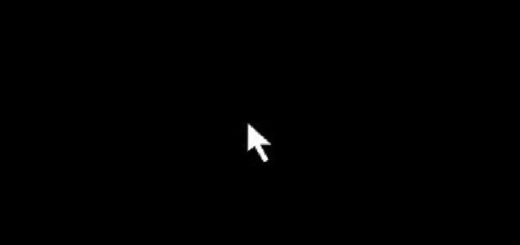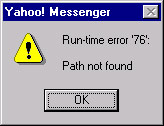How To Perform A “Perfect Uninstall” With A Registry Cleaner
Did you know that most programs leave a whole pile of junk settings & files after you uninstall them?
The Problem With Uninstalling A Program
You might think that when you uninstall a program, it will delete all the files that it had and all the settings it had as well… basically completely removing the program from your PC. Well the fact is that getting a program removed completely from your PC takes a little bit more than just pressing the “uninstall” icon.
How To Uninstall A Program Completely (With The Help Of A Registry Cleaner)
Not many people realize that in order to completely remove a program from your PC, there are several other things you should do after you’ve remove the application from your PC. Here’s the ideal way to remove a program from your PC:
1) Click Start > Control Panel > Add / Remove Programs
2) Uninstall the program you don’t want any more
3) Restart your PC after the uninstall
4) When your PC loads up again, click Start > My Computer
5) Browse to C:\Program Files\<<Program Folder>>
6) Select the program folder
7) Press SHIFT + DELETE to permanently remove the folder from your PC
8) Download this registry cleaner
9) Install it and let it scan for errors
10) Let it remove the errors
11) Restart your PC
This process will not only remove the program from your PC but it will also remove the leftover files and registry settings that often cause problems on computers as well. This will completely clean out the program from your computer and will allow you to free up hard drive space and system resources as well. You can also download our recommended registry cleaner software below: