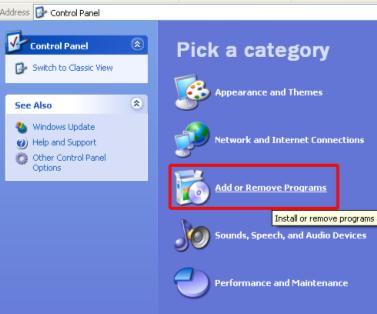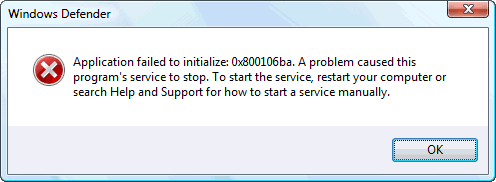How to Optimize Your PC for Gaming
If you are new to PC gaming, then things can seem kind of complicated because Windows is not optimized for gaming performance out of the box. There are quite a few settings that need to be tweaked and a lot of background software that needs to be configured if you want to speed up your PC for gaming. Here are some tips that will help you do it quickly and easily.
Optimize Running Processes for Gaming
Unlike gaming consoles, PCs don’t reserve all system resources for the running game. Even when you are playing a game in full screen mode, your Windows is still manage system resources and gives the game the same priority level as to all your other software, even the one that runs in the background. This includes things like web pages, downloads, apps in your system tray and everything else that is totally unrelated to your game play. And they all are slowing down your game.
To speed up your game, you’ll need to close all running background processes. This is really easy because basically you just need to close everything not related to the game down. Some programs and processes need to be closed from the Task Manager, which you can open by pressing Ctrl+Shift+Esc on your keyboard. Once there, go to the Processes tab and close the processes for things like your browser, and software that is using too much CPU, RAM, disk or network. Be careful and don’t disable any system processes, though, because that can crash your system.
Clean Up Your System
If your computer has tons of junk file, lots of registry errors and a fragmented hard drive, your games will never run smoothly. The best way to clean up your system is to run an all-in-one Windows optimization suite like RegAce. It will not only help you delete all sorts of junk, but will also let you optimize Windows services for maximum gaming performance.
Update Your Graphics Card Driver
If your graphics card driver is out of date, games won’t run smoothly on your PC. In fact, you will be amazed by how much difference a simple driver update can make. To update your graphics card driver, go to your video card’s manufacturer’s website and check for available updates. Alternatively, use automatic driver update software.
Tweak Game Settings
If your computer is not very powerful, you may want to tweak your game settings for lower quality graphics and sound effects to increase speed and performance. The settings will vary for individual games, but they should be there.
Upgrade Your Hardware
And last but not least, see if you can upgrade your hardware. The cheapest way to increase gaming performance is to add more RAM. And if you want to go for the ultimate speed increase, upgrade to a solid state drive (SSD), which will make your computer blazing fast.