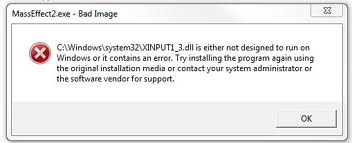How To Fix xinput1_3.dll Errors On A Windows System
Xinput1_3.dll is a dynamic link library component commonly associated with the Microsoft Common Controller API, which is used by Windows to connect to various game controllers installed on your PC. The error messages show up on your screen when you try to connect an Xbox controller or some other game controller to your computer and the dll file fails in its attempt to communicate with the device. You need to resolve issues surrounding the file in order to use your game controllers. This tutorial will enable you to fix xinput1_3.dll errors quickly.
What Causes XInput1_3.dll Errors?
The errors that are caused by the xinput1_3.dll file typically appear in these formats:
- “xinput1_3.dll cannot be found”
- “This application failed to start because ieframe.dll could not be found. Reinstalling the application may fix this problem”
- “xinput1_3.dll is missing”
- “xinput1_3.dll is corrupt”
The various xinput1_3.dll errors are primarily caused by Windows not being able to process the file correctly, usually either because it is damaged or missing. The problem can also be caused by faulty programs that use the file, or even by some problems inside the registry. You need to accurately identify the source of the problem in order to repair the error – which can be performed using the steps below:
How To Fix The XInpit1_3.dll Error On Your PC
Step 1 – Re-Install Any Programs Causing The Error
The first thing that you need to do when trying to resolve the problem is re-install any application that produces the error message, as it’s likely that the application is responsible. You first need to uninstall the program before you re-install it. To remove the program, click Start > Run, and type “appwiz.cpl” in the box that appears and then click OK or press ENTER. Select the program from among the list of applications and click the “Remove” (XP) or “Uninstall” (Vista or Win7) button and restart your computer when uninstall is complete. Removing the program often gets rid of the error messages.
Re-install the program by inserting the CD/DVD installer, run the installation command and follow the installation wizard.
Step 2 – Manually Replace The XInput1_3.dll File on your PC
Manually replacing the xinput1_3.dll file on your PC is probably the best way to solve the problem. To replace the dll file, follow these steps:
- Download xinput1_3.zip from the Internet
- Unzip the xinput1_3.dll file onto your computer’s hard drive
- Browse to c:\Windows\System32
- Locate the current xinput1_3.dll on your system
- Rename the current xinput1_3.dll to “xinput1_3BACKUP.dll”
- Copy & paste the new xinput1_3.dll into C:\Windows\System32
- Click Start > Run (Or search for ”run” on Vista & Win7)
- Type “cmd” in the box that appears
- Type “regsvr32 xinput1_3.dll” on the black screen
- Press Enter
This process will provide a clean copy of the dll file and should prevent the error message from appearing on your screen. However, if the problem still exists, then it must be due to a registry problem and so you need to proceed to the next step.
Step 3 – Clean Out The Registry Of Windows
The registry is complicated central database that is used to store all file and program settings. It also causes a lot of problems with regard to xinput1_3.dll errors. Windows loads multiple registry keys at the same time, and this causes confusion and can lead to the operating system saving them improperly, which renders parts of the registry corrupt. It is almost impossible to avoid these things happening, and so the registry accumulates errors over a period of time as you continually use your computer. You need to clean out the errors inside the registry by using a ‘registry cleaner’, a special utility that can perform a thorough scan and repair the errors efficiently.
We highly recommend that you use this tool which have been proven to remove 99% of errors and faults in your system, and can even neutralize viruses from infecting your system enabling you to quickly restore the health of your PC.