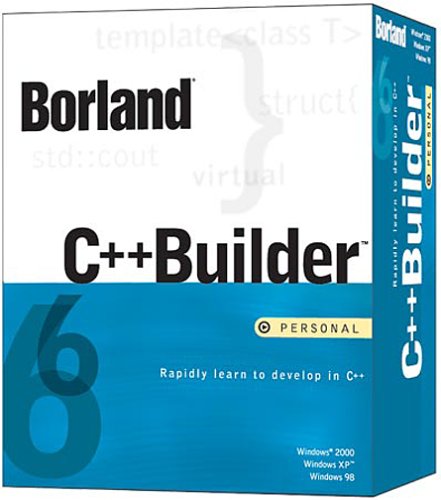How To Fix Wlanapi.dll Errors On Windows
Wlanapi.dll is the file that Windows uses to connect to a wireless network. This file contains a series of functions and files that Windows needs to use in order to connect to either a network or another computer via the wireless networking protocols (Wifi). This file (wlanapi.dll) was introduced into later versions of XP & Vista, and without it, you’ll be unable to connect to any wireless networks or the Internet.
What Causes Wlanapi.dll Errors?
There are several specific causes of the Wlanapi.dll errors, including your Windows updates overwriting a version of the file that your third-party wireless controller uses, your computer having an outdated version of Wlanapi.dll or your computer does not have wlanapi.dll registered. There are a large variety of wlanapi.dll errors, which include:
- The module Regsvr32 C:\Windows\System32\wlanapi.dll was loaded but the entry-point DllRegisterServer was not found. Make sure that Regsvr32 C:\Windows\System32\wlanapi.dll is a valid DLL or OCX file and then try again.”
- “The procedure entry point apsInitialize could not be located in the dynamic link library wlanapi.dll.”
- “Wlanapi.dll was not found”
Here’s what to do to fix the error:
How To Fix Wlanapi.dll Errors
Step 1 – Download KB918997 Update For Windows XP SP2
If you’re running XP SP2, then you might have an issue whereby the “Wlanapi.dll” error will appear when you first boot your PC. To fix this, you can download the KB918997 update from Microsoft’s website.
Step 2 – Reinstall Your Wireless Network Adapter Driver
It’s often the case that updating Windows will result in the system overwriting the current version of Wlanapi.dll that may have been placed there by a third party application. To fix this, the first thing you must do is to reinstall your wireless driver. This can be done by heading to the website of the manufacturer of your wireless card or computer and then downloading the relevant wireless drivers for your PC or laptop. After downloading the wireless driver your computer needs, you should then click on Start > Control Panel > Device Manager. In there, click on “Network Adapters” and uninstall your wireless card. This will disconnect you from the Internet but you can quickly regain access by installing the driver you just downloaded.
Step 3 – Register The DLL In Windows
In Vista, it’s often the case that wlanapi.dll is not registered on your system, and will end up causing errors saying that the file is not registered. To fix this error, please follow the steps below:
- Click “Start“
- Type “Run” into search box
- Type “cmd” into the run box
- on the black screen that loads, type “regsvr32 wlanapi.dll“
Step 4 – Clean Out Viruses
Antivirus programs are software tools which scan through your PC and remove any of the viruses or malware infections that are on your system. It’s often the case that viruses will infect various DLL files on your computer and then cause them to be unreadable to your PC. To ensure this is not happening on your computer, you should try using an antivirus program to scan through your system and remove any of the infections that cause all these errors. You can download our recommended antivirus program from the link above, but there are a large variety of programs available.
Step 5 – Clean The Registry
– Download This Registry Cleaner
The ‘registry’ is a big database inside Windows which keeps a large list of references for the DLL files on your system. This central database is where Windows keeps a list of the DLL file locations for your computer, and is where your system looks each time it wants to use a dll file such as wlanapi.dll. Unfortunately, it’s prone to becoming damaged and corrupted and is constantly being unable to read the files and references that it needs to open the files that it wants. This is a major problem that causes a lot of damage to many different parts of your system. Running a registry scan will remove all the damaged references inside the registry, allowing it to run as quickly and smoothly as possible.