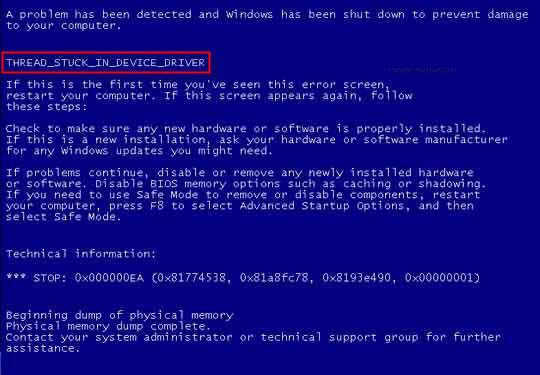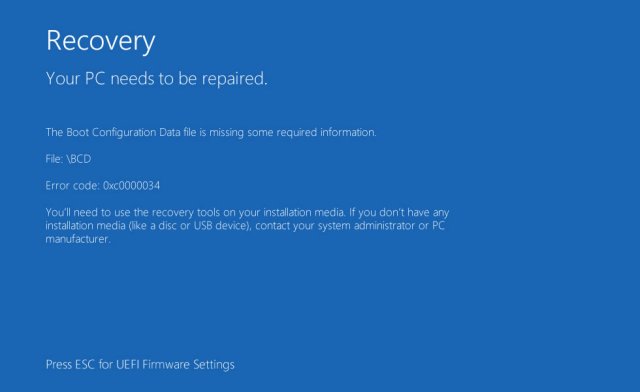How to Fix Windows Error 0xc00000e9 Quickly and Easily
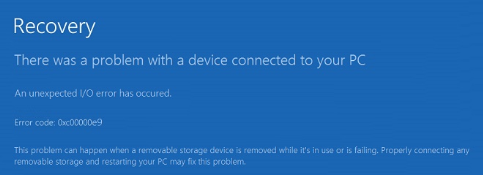
If you are reading this article, you must be getting Windows error 0xc00000e9 on your computer and you’re looking for a way to fix it. Here are the steps that you can follow in order to fix Windows error 0xc00000e9.
Why do I get Windows error 0xc00000e9?
This error is one of the most common issues that Windows users can get. Before you take a look at the steps to fix Windows error 0xc00000e9, you need to understand why it appears on your computer.
This error happens when your registry files and other system files responsible for booting up the computer are damaged. In most of the instances, the culprit is a computer virus. Outdated drivers and malfunctioning hard drives can also lead towards this issue.
When you don’t shut down your computer correctly, there is a possibility for the files to get damaged. You will come across this error in that kind of a situation as well. In a few rare instances, incompatible OS updates will also result in error 0xc00000e9.
How to fix Windows error 0xc00000e9?
Now you have a basic understanding why you see Windows error 0xc00000e9 on your screen. With that in mind, let’s take a look at the steps that you can follow to fix this issue.
- Check if there is any incompatible hardware
You should first check if there is any incompatible hardware linked to your computer system. If you have recently connected any external hardware, you need to remove it and see if you can boot the computer without error 0xc00000e9. However, it is important to keep the mouse and keyboard connected at all times. You can unplug all hardware except for mouse and keyboard and then attach one piece of hardware at a time. Then you will be able to find the culprit.
- Change BIOS settings
To change BIOS settings, you will need to enter the BIOS setup when booting up the computer. The key that you have to press to enter BIOS settings differs from one computer to another. Usually, it is F2, F12, Delete or ESC key. When you are in BIOS setup, you need to navigate to Boot Options. Then you need to set up the hard drive as the primary booting device. After that, save your BIOS settings and exit BIOS setup. Once you do it, your computer will be booted again and you will be able to see if the error has gone away or not.
- Update drivers
Updating drivers of your Windows computer can help with fixing error 0xc00000e9 as well. You should first locate any outdated drivers. Then you can visit the manufacturer’s website and download the latest versions of the drivers. There are some tools that can help you to detect the outdated drivers and update them automatically.
- Clean the Windows registry
Cleaning the registry should be done carefully because a simple mistake can damage the functionality of your operating system. Therefore, you need to make sure that you are confident about it before you go ahead and clean out your Windows registry. If you aren’t comfortable with editing the registry manually, you should download a trusted registry-cleaning app to get the job done. An app like that will automatically search for damaged files in the registry and fix the issue, which causes error 0xc00000e9 to appear on the screen.
- Fix the master boot record
A lot of people get 0xc00000e9 error when they try to install Windows without setting up the Master Boot Record. You will be able to set up the C: drive as the master boot record to fix this problem. To begin, you should connect an external hard drive that has Windows PE (Windows Preinstallation Environment) to the computer. Then you need to execute Windows PE and define the C: drive as master boot record. Then you can go ahead and reboot your computer. You can now try to reinstall Windows and the issue will be fixed.
- Run a disk check
If your hard drive is not functioning properly, there is a high possibility for you to encounter the 0xc00000e9 error. Running disk check can help you to fix all errors automatically. To launch the disk check tool, you need to enter CMD prompt, and enter the command “chkdsk /f /r”. Then press enter. As the next step, you need to Press Y button on the keyboard. This will initiate disk check and fix all soft errors for you.
We hope that these tips helped you to fix the 0xc00000e9 error and that now your computer runs as good as new.