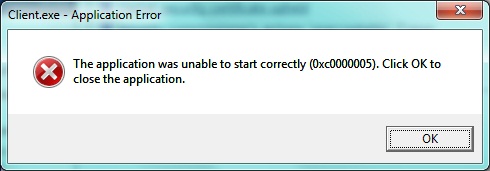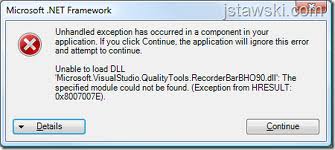How To Fix Windows Defender Error 0x800106ba
Windows Defender is a built in firewall for Windows introduced in Windows XP. When it is being used, it may display error 0x800106ba, which means that an error has occurred whilst the utility attempts to update itself. The reason this occurs is that Windows Defender may not have it necessary files registered correctly in the operating system. There are a few ways to resolve this and these are explained below.
What Causes the 0x800106ba Error?
The error may show itself as:
Error Code 0x800106ba Application failed to initialize
or
Error Code 0x800106ba The systems license has expired. Your logon request is denied.
These look like very damaging statements about your PC. However, it is vital that you are not alarmed as it is only a minor problem solved by closely following the steps outlined below.
How To Fix 0x800106ba Errors
Step 1 – Set Windows Defender To Load as “Automatic”
Since Windows Defender needs to continuously update to make sure it is protected from the latest malware threats, setting the utility to load automatically should resolve the issue. Follow the steps below.
- Click Start > Run (Search “Run” In Vista Or Win7)
- Type “msconfig” in the Run box & Press Enter
- Click the “Services” option that appears in the programs list (Please note that if prompted that you are requied for admin privileges, accept and continue)
- Double click on the Windows Defender service and then in the startup type box, select “Automatic“
- Click OK.
This should resolve the error as Windows Defender will now load automatically and shouldn’t have an issue updating. However if you still receive the error, carry on to step 2.
Step 2 – Uninstall and Reinstall Windows Defender
Sometimes the utility will require a fresh install to correct any files that may have corrupted. Follow these steps to fix the problem.
- Click Start > Run and in the open box type “appwiz.cpl” and click OK
- Look for Windows Defender and click remove.
- Follow the prompts to uninstall Windows Defender
- To reinstall Windows Defender, follow this link to the Microsoft website which has details on how you can install the utility again.
Usually reinstalling a program which displays errors of these characteristics will resolve any problems as bad or corrupt files are removed and replaced with fresh ones. However, in the event that this does not work, please proceed to the next step.
Step 3 – Re-register Windows Defender DLL files
Sometimes the DLL files from the utility are not registered properly. This can occur when the operating system has been installed for a while or if the utility did not install correctly. Read these steps before carrying them out as it is required that you read step 2 before you carry out step 1.
- Click Start > Run and type “cmd” and click OK
- On the black screen that appears, type “regsvr32 file name“
- For each of these files, replace “file name” in step 1 with each one of these.
- wuapi.dll
- wuaueng.dll
- wucltui.dll
- wups.dll
- wuweb.dll
- atl.dll
- softpub.dll
- wintrust.dll
- initpki.dll
- mssip32.dll
These are Windows Defender dependencies and so require registering with the operating system. If this step did not work for you, please carry on to the next step.
Step 4 – Remove Viruses From Your PC
– Download This Antivirus Program
Viruses are a big cause of the 0x800106ba error, thanks to the way in which they latch onto the various files that Windows Defender requires to run & update, and corrupts them. Although virus infections don’t cause many cases of the 0x800106ba error, there have been several cases where the error will infect your computer and cause enough damage to result in the error. To fix this problem, you need to be able to use an antivirus program to scan through your PC and fix all the virus infections that could be causing problems inside it. You can download our recommended tool – XoftSpy to complete this task.
Step 5 – Clean Out The Registry
– Download this registry cleaner
The “registry” of Windows is another big cause of the problems facing your system. The registry is basically a database which stores vital information for your system and software. It’s where everything from your desktop theme to your screen settings are kept, and is like a library for your PC. Unfortunately, this database also keeps a lot of system files & settings, including the likes of a list of DLL files and settings for your computer. It’s often the case that these files and settings will become damaged, leading your system to run extremely slowly and with errors as a result. To fix this problem, it’s highly recommended that you use a registry cleaner, like our recommended tool below: