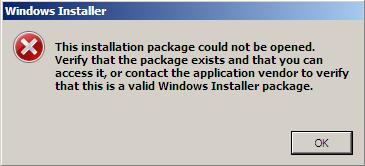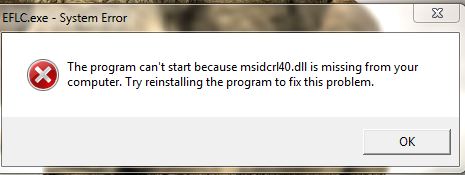How To Fix Windows 7 Black Screen Startup Error
The black screen error which appears when Windows 7 boots up is incredibly annoying and common on this system. Unfortunately, many people are now reporting the “Black Screen Of Death” and are looking for a way to fix it. This tutorial will show you the best ways to fix this error for good:
What Causes The Windows 7 Black Screen Error After Login?
There are a variety of suspected causes of this problem, notably a damaged registry key and video driver errors. The problem is that since Windows 7 has a series of enhanced graphics features, many of the new settings for the system can often cause conflict and make your PC do some very strange things. The “black screen” error that you’re seeing is actually Windows’ response to either having a damaged setting or an incompatible video driver.
The “black screen of death” will show up after you login to Windows 7. This means that the problem is not a hardware issue as you should be able to see the login screen on your monitor. This means that there is a software problem at work, and to fix your system we need to fix the error that’s causing the black screen.
Possible Solutions To The “Black Screen Of Death” Error
Step 1 – Download The “Prevx Patch”
Just after the release of Windows 7 in November 2009, a company called Prevx released a patch containing a solution that they thought would work to resolve this error. Although this patch was well received, many people claimed it did not work very well, but many did. The first step to getting your PC to work is to try this patch, which has worked for some people:
1) Restart your PC
2) Logon and wait for the black screen to appear
3) Make sure your PC should be able to connect to the internet (black screen does not appear to affect this)
4) Press the CTRL, ALT and DEL keys simultaneously
5) When prompted, Click Start Task Manager
6) In Task Manager Click on the Application Tab
7) Next Click New Task
8 ) Now enter the command:
“C:\Program Files\Internet Explorer\iexplore.exe” “http://info.prevx.com/download.asp?GRAB=BLACKSCREENFIX”
Note this command assumes that you are using internet explorer as your browser, if not substitute your browser path and file details for those of iexplore.exe or use the Browser option of Task manager to locate it.
9) Click OK and your browser should start up and begin the download process
10) When prompted for the download Click “Run”, the black screen fix program will download and run to automatically fix the issue.
11) Now restart your PC and the black screen problem will hopefully be gone.
This patch has become extremely popular thanks to the wide-spread impact of the black screen error. However, it’s really hit-and-miss as to whether it will work to fix your PC or not. You should try it first because it can only do good to fix your system.
Step 2 – Start In “Low Resolution Mode”
1) Reboot your PC
2) Press F8 Continuously before Windows loads
3) On the options screen, use the arrow keys to enable “Enable low-resolution video (640×480)”
4) Log onto your PC and see if it’s fixed the problem
If you can see your desktop, there’s a problem with your video adapter. Try updating your video adapter driver. To do this, you should browse to the graphics card’s manufacturer website and then download the latest driver they have posted on there. This will replace your current driver and should stop the error for good.
If this does not work, try Step 3:
Step 3 – Start Your PC In Safe Mode & Disable Video Adapter
The video adapter is basically your monitor… and this step means that you should try and disable the drivers that your computer is using for this piece of hardware. If disabling the video adapter makes the problem go away, then you should just be able to replace your video adapter to repair the problem.
1) Restart your PC
2) Press F8 continuously before Windows has a chance to load
3) On the options screen, select “Safe Mode”
4) Open Device Manager by clicking the Start button ![]() >Control Panel > System and Security
>Control Panel > System and Security
5) Under ‘System’, click Device Manager.
6) In the list of hardware categories, expand the Display adapters category. Make a note of your display adapter.
7) Right-click your display adapter, and then click Disable. When prompted for confirmation, click Yes.
8 ) Close all open windows and restart your computer normally.
When your computer restarts, if you can see your desktop, there’s a problem with your video adapter. If nothing happens, then proceed to Step 4.
Step 4 – Use A Registry Cleaner In Safe Mode
– Download This Registry Cleaner
A big cause of the Windows 7 black screen error is corrupted or damaged registry keys. You can use a ‘registry cleaner’ to fix these problems as this tool will automatically scan through Windows and fix any of the damaged keys that are inside it. Here’s what you need to do:
1) Restart your Windows 7 PC
2) Logon and wait for the black screen to appear
3) Make sure your PC should be able to connect to the internet (black screen does not appear to affect this)
4) Press the CTRL, ALT and DEL keys simultaneously
5) When prompted, Click Start Task Manager
6) In Task Manager Click on the Application Tab
7) Next Click New Task
8 ) Now enter the command:
“C:\Program Files\Internet Explorer\iexplore.exe” “http://personalcomputerfixes.com/”
9) Download the file
10) It will then proceed to install the file and let it run
11) When it finishes its scan, clean out all the errors that it finds & restart.