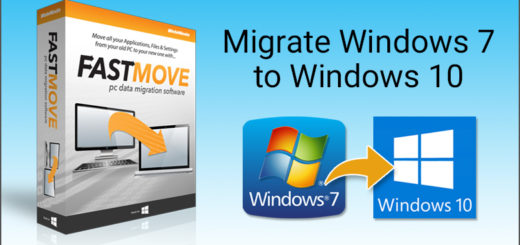How to Fix Windows 10 Error Code 0x0000001A?
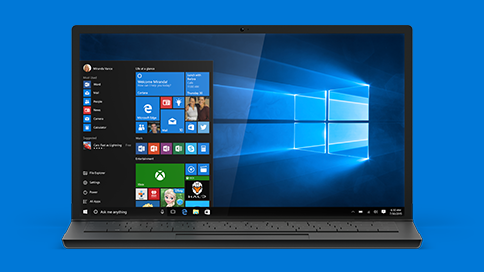
Ever felt the shock of that blue screen of death suddenly appearing on your Windows PC and force restarting it? Well, that normally happens when you get the error code 0x0000001A, which points to a severe memory management issue. As you’re locked out of any program that is currently running and can’t work on it anymore, your system is forced to an automatic reboot and all your unsaved work might be lost.
So, what causes this error, and how can you fix it? Let’s explore a few options!
What Causes Error Code 0x0000001A?
As the error points to a serious memory management problem, it might happen due to some hardware failure. Quite possibly, some hardware might not be able to interact properly with the system.
You can expect a cluttered registry, disk defragmentation, or overheated PC hardware to be behind this error. Besides, your outdated BIOS motherboard may also get faulty to produce this error.
How To Fix Windows 10 Error Code 0x0000001A?
There could be a few possible fixes to get you out of this situation. Below are the details on how you can implement each of these.
- Fix Your RAM
A common cause of 0x0000001A error code popping up with the blue screen of death is the mismatched, defective, or poor contact RAM. So, it is advised, that you fix your RAM either physically or check it out using Windows Memory Diagnostics Tool. Follow the steps given below to get things back to normal.
- Plug the RAM in/out and ensure that it’s installed properly. If your RAM is dusty, clean it before putting it back into the slot.
- Reboot the computer and see if the problem persists.
If not, run the Windows Memory Diagnostics Tool and check if there are any issues with the memory.
- Press Windows + R keys from the keyboard together and the Run box will appear on your screen.
- Type ‘mdsched.exe’ command and hit OK.
- Click on ‘’Restart now and check for problems”.
If this doesn’t detect any issues with the RAM, you can try other fixes. However, if the test reveals that your system has a bad memory issue, you must get a new RAM to replace the one you’re currently using.
- Scan For Viruses
The Blue Screen Error Code 0x0000001A might also indicate a virus attack on your PC. So, it always pays to run a reliable antivirus scan and steer clear of any malware or viruses that might be residing on your computer. Always keep your antivirus up-to-date for this to work, however.
- Update Your Device Drivers
Outdated device drivers may also lead to the Windows 10 Error Code 0x0000001A. So, you should update the drivers to get rid of the problem. Here’s how to do that.
- Press Windows + R keys to launch the Run window.
- Enter devmgmt.msc command and hit Enter. The Device Manager will now open.
- In the Device Manager, right-click on your desired driver that you want to update and hit Update Driver.
- Restart your computer.
One of these fixes must solve the problem, and you should not see the Windows 10 Error Code 0x0000001A anymore. If the issue persists, seek more advanced solutions.