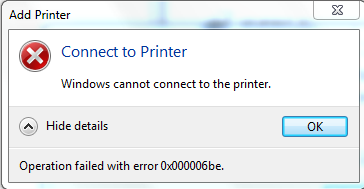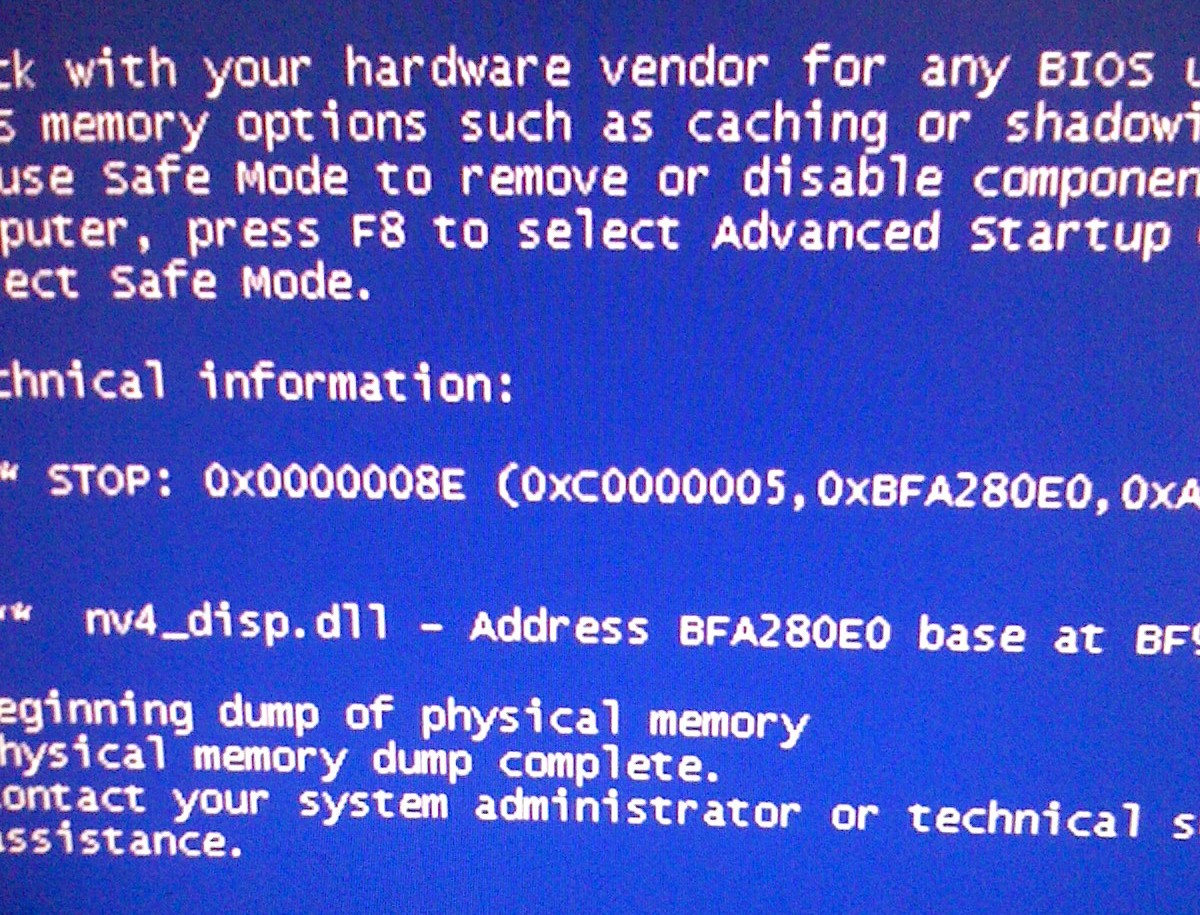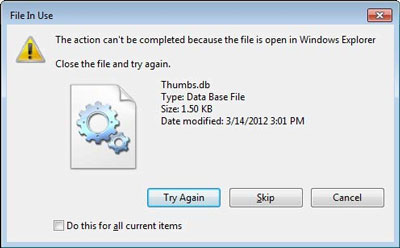How To Fix The “Stop 0x0000007B” Error In Windows XP
The “Stop 0x0000007B” error appears in Windows XP when you start your computer. It is the result of the Windows XP setup not being able to complete fully. This could either be during installation or after a restart. The reasons why this occurs can be a simple thing, such as outdated drivers, or more complicated matters, such as a Boot virus. Both of these would stop the setup files from running correctly.
What Causes The 0x0000007B Error?
The error appears as shown:
STOP: 0x0000007B (parameter1, parameter2, parameter3, parameter4)
INACCESSIBLE_BOOT_DEVICE
and
Setup has encountered a fatal error that prevents it from continuing.
Contact your product support representative for assistance. The following status will assist them in diagnosing the problem.
(0x4, 0x1, 0, 0)
Setup cannot continue. Power down or reboot your computer now.
This means that Windows cannot locate the boot parameters it requires to load up the operating system. This is obviously vital for system continuity. If you are installing Windows XP you may get the 1st error follow by the 2nd error during the installation process. This problem is mainly caused by out of date drivers or a boot sector virus, which prevents your PC from loading correctly.
How To Fix The 0x0000007B Error
Step 1 – Update Your Drivers
Drivers are a very important part of any system. They provide protocol for the system to load up and they are a link between the hardware and the software (the operating system). An out of date driver may cause Windows XP to not load, as Windows cannot recognise the driver and so cannot load and consequently causes the 0x0000007B error. In particular, make sure this list of hardware has the most up to date drivers:
- Miniport Driver
- Mass Storage Device
- Hard Drisk
- Motherboard
These are vital for the intial loading up process of the system. They hold all the key elements required for the running of the system so up to date drivers on these are essential.
Step 2 – Scan For Boot Viruses
– Download This Antivirus Program
If the above step did not resolve the issue, it may be that you have a Boot Sector Virus. This virus will infect the part of Windows that deals with loading up the necessary software for the system to start. It prevents the OS from using any of the parts of the boot sector, so Windows displays the 0x0000007B error. If this problem is intermittent, then when Windows XP can load up, check for viruses using reliable anti virus software. If this problem prevents you loading up the OS, you will either have to format the disk or take the hard disk out and put it in another PC. This way, you can search for the virus and remove it. If you cannot remove the virus, you will have to reformat your disk.
Step 3 – Clean Out The Registry
– Download This Registry Cleaner
The registry is a large database inside the Windows system, which stores a vital series of files & settings that your computer requires to run. This database is present on every version of Windows and is being used 100’s of times each time you use your PC. Unfortunately, it’s also one of the biggest causes of problems as it’s being saved incorrectly. To ensure this is not a problem on your PC, it’s recommended that you use a “registry cleaner” application to scan through your PC and fix the various damaged registry settings that are causing problems on your system. You can download our recommended registry cleaner below: