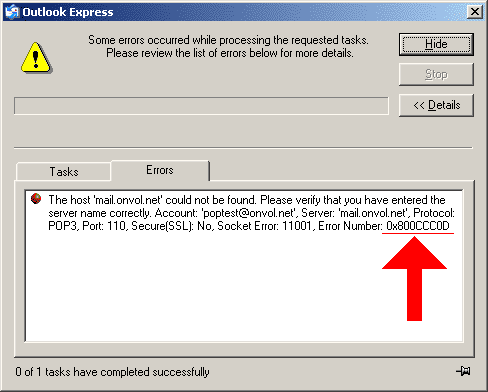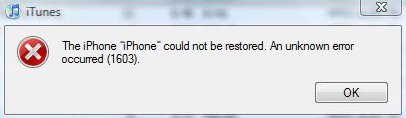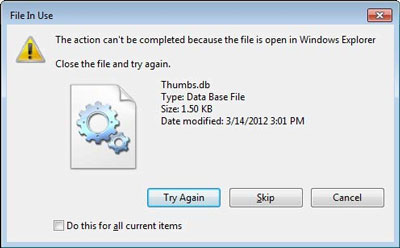How To Fix The Microsoft Outlook 0x800ccc0d Error
The 0x800ccc0d error appears when you try and send / receive email messages in Microsoft Outlook. This error usually arises when Outlook cannot determine whether your PC is connected to the Internet or there is a program blocking Outlook’s access to the internet. This error can occur in any version of outlook and the error code is universal for all versions, from XP to 2010. It can also occur in Microsoft Outlook Express.
What Causes The 0x800ccc0d Error?
The error will show itself as:
No connection could be made because the target machine actively refused it.
or
The server could not be found. (Account:account name, POPserver:’mail’, Error Number: 0x800ccc0d)
What these error messages are divulging is the fact that Outlook is struggling to determine whether the system itself is connected to the internet so it can receive and send emails. This can be caused by unplugged cables, wrong account login details, firewall blocking the connection or a fault in the registry. All these problems have simple solutions.
How To Fix The 0x800ccc0d Error
Step 1 – Verify You Are Connected To The Internet
Making sure you have a connection to the internet should be the basic requirement to solve this error. Obviously, without a connection, Outlook will struggle to communicate with the servers it requires to function. To determine whether you are connected to the internet or not:
- Start your favourite Internet browser (such as FireFox)
- Type in http://www.google.com
- If you are successfully able to view Google, then send a test email to yourself to see if you receive an error message
If you can access Google, which is chosen for its consistency in uptime, then you are connected to the internet. However, if an error is displayed in your internet browser it will mean that you are not connected to the Internet. It is important that, if this is the case, you carry on to the next step.
Step 2 – Check Your Account Login Details
It can be that this error arises when you have incorrectly entered your account details. To resolve this:
- Click Start > Run
- In the “open” box, type “Control Panel“
- If you are in Classic view, double click Mail.
- If you are in Category view, click “switch to classic view” and then double click mail
- In the Mail setup dialog box that opens, click “Show profiles“
- On the general tab, under “When starting Microsoft Office Outlook“, use this profile, click Prompt for a profile to be used, and then click Add.
- In the “Profile Name“, type the name you want to have for this particular account and click OK
- In the E-mail Accounts dialog box, click Add a new e-mail account, and then click Next.
- Click the appropriate server type for your new e-mail account, and then click Next.
- Type your account information in the required boxes, and then click Next.
- Click Finish, and then click OK.
Creating a fresh, new account will ensure that you have correctly entered the account details. You can now send yourself a test message to see if the error returns. If the error has returned it generally means that you have something blocking the applications access to the Internet.
Step 3 – Ensure Your Firewall Is Not Blocking The Connection
If you could carry out step 1 successfully, and step 2 was not productive, then it could well be that your firewall or anti virus is blocking Outlook’s attempts at accessing the internet. This would be unnoticed by the user as everything else would appear to be working fine, but the firewall will block the ports required by Outlook to access the internet. To make sure that your firewall is not blocking the connection for Outlook:
- Look in the notification area of the taskbar (where the digital clock is), for the logo of your firewall
- Right click on this logo and look for an “exception list” (this will vary from product to product)
- Add Outlook to this exception list (this will allow Outlook access to all the ports)
This should enable Outlook to connect to the Internet and communicate with the relevant servers. This should therefore fix the 0x800ccc0d error.
Step 4 – Clean Out The Registry
The ‘registry’ is one of the causes of the 0x800ccc0d error, and is continually making your PC run slowly & with errors as a result. The registry is a big database inside the Windows system, which stores vital settings, options and information for your computer. It’s where your system & all your software stored settings that your computer requires to run. The problem is that Windows often uses this database so much that it saves many parts of it in the wrong way, causing it to become damaged & corrupted. To ensure this is not a problem, it’s recommended you use a ‘registry cleaner’ program to scan through your PC and repair the various errors that could be causing a problem.