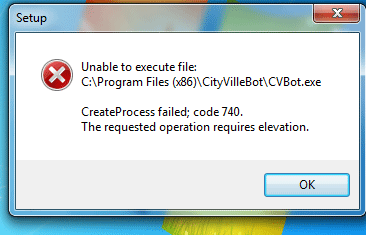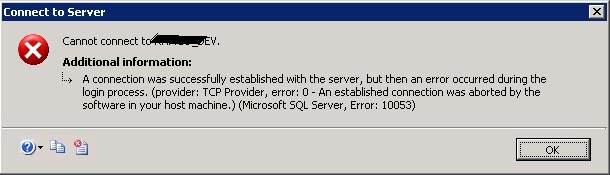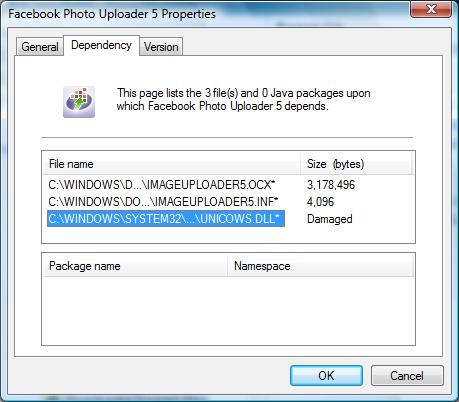How to Fix the 80048820 Windows Live/ Messenger Error
The 80048820 error is a very common error which shows when you try and sign into MSN Messenger. This error is caused mainly by an inconsistent time setup inside Windows, but is also caused by DLL file errors, Internet errors and registry issues.
80048820 Errors & Its Causes
The 80048820 error is normally displayed like this:
“We were unable to sign you in to the Messenger at this time. Please try again later.
To let us try and troubleshoot the problem, click the Troubleshoot button.
Error code: 80048820
Extended error code: 80048412”
The error typically appears when you try and sign into Windows Live Messenger. The problem can be caused by one of these possible issues:
- Incorrect time settings on your PC
- Damaged registry settings
- Damaged DLL files (specifically softpub.dll)
- Incorrect Proxy Settings in Internet Explorer
How To Fix 80048820 Errors
Step 1 – Correct The Date & Time On Your PC
It’s often the case that the time on your PC could be out-of-sync with the time on the MSN web server. To fix this, you should make sure the date & time of your computer is correct and reliable. Here’s what you need to do:
To troubleshoot the problem on a Microsoft Windows XP-based computer:
| 1. Click Start, click Run, type control timedate.cpl, and then click OK. | ||
| 2. In the Date and Time Properties dialog box, confirm that the date and time settings on the computer are correct, and then click OK. |
To troubleshoot the problem on a Windows Vista-based computer:
| 1. Click Start, type control timedate.cpl in the Start Search box, and then press ENTER. | ||
| 2. In the Date and Time Properties dialog box, confirm that the date and time settings on the computer are correct, and then click OK. |
Step 2 – Re-Register “SoftPub.dll” On Your PC
Softpub.dll is a file used by Windows to help it process various programs and functions on your computer. Unfortunately, it’s often the case that this file becomes unreadable on your PC and so you need to re-register it to help Windows Live / Messenger use it again. Here’s what you need to do for that:
- Click Start > Run
- Type “cmd” into the run box
- Type “regsvr32 softpub.dll” into the black screen that appears
- Press enter
- Try logging into MSN / Windows Live again
This should solve the issue for many people, but if it does not , proceed to the next step…
Step 3 – Remove The Internet Explorer Proxy Settings on your PC
A big cause of the 8004882 error is the way in which Windows cannot read the Internet properly as its being directed through a “proxy”. To fix this, you need be able to go into Internet Explorer and fix the settings that are causing a problem:
Remove Internet Explorer Proxy Settings
- Start Internet Explorer.
- On the “Tools” menu, click “Internet Options.“
- Click the “Connections” tab, and then click “LAN Settings.”
- Clear the “Automatically detect settings” check box.
- Click “OK” two times.
Remove MSN Messenger Proxy Settings
- Start MSN Messenger 7.5.
- On the “Tools” menu, click “Options.“
- Click “Connection,” and then click “Advanced Settings.“
- Delete the entries under “SOCKS.“
- Click “OK” two times to save the settings.
This will clear your Internet options and help Windows Messenger to log on smoothly and effectively. However, if it does not log you in still, you should look at cleaning out the registry below:
Step 4 – Clean Out The Registry
The registry is a very important part of the Windows system, but is also one of the main causes of the 80048220 error. The registry database is basically a central storage database which Windows uses to continually help it remember a large number of files and settings inside your PC. Unfortunately, this database is also a big cause of errors as it’s constantly being corrupted and damaged. To fix this problem, you should use a ‘registry cleaner’ to fix the various errors that can often develop inside the registry, and you can download our recommended registry cleaner below: